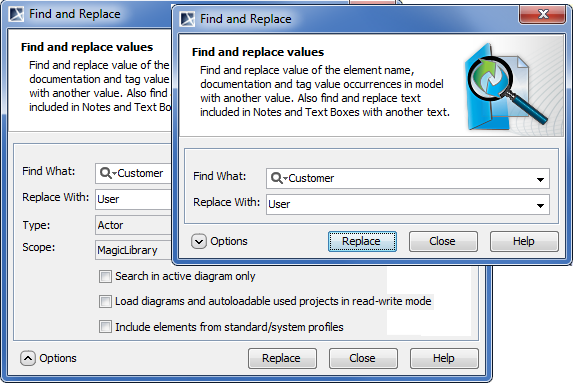The Find and Replace functionality allows replacing one specified model value with another. You can change the values for the following properties: Names Documentation Tag values Text included to Notes Text included to Text Boxes Expressions Dialog element name Dialog element type Description Find What Text box with drop- down list Type or select from the list to search the Replace With Text box with drop- down list Type or select from the list the value Options area Type Text box with Click the button and select one or more Scope Text box with Click the button and select a package Search in active diagram only Check box Select to search the symbols in the active Load diagrams and auto-loadable used projects in read- write mode Check box Select to load all elements to be included You may see an error when trying to replace a value with an invalid one.
To open the Find and Replace dialog, do one of the following
The following table provides descriptions of the Find and Replace dialog components.
value of the element to be replaced.
of element that will replace the found value.
element types from the proposed items in the
opened dialog, or leave the default value <any>.
wherein the content search will be performed.
diagram only. The check box is not available,
if all diagrams are closed or if the active diagram is empty.
in the search if the model has diagrams or
used projects that are not loaded.
Used project will not be loaded and elements
from it will not be included into the search,
if the load mode of that used project is Manual load.Include elements from standard/ system profiles Check box Select to include elements from standard/system profiles.
No Magic, Inc. Copyright © 1998 – 2024 No Magic, Incorporated, a Dassault Systèmes company – All Rights Reserved.