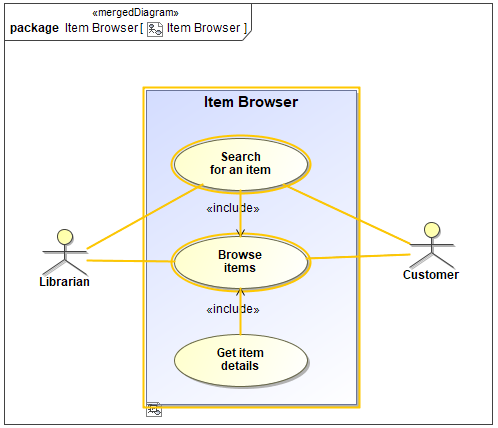To finish the merge procedure
- On the Merge window, click the Finish Merging button. The question dialog box opens, prompting you to confirm changes that have been made to the target (see the following figure).
- Do one of the following:
- Click Yes. All accepted changes will be copied to the target.
After the merge results are copied to the project, do not forget to either save or commit the project to the server.
- Click No. No changes will be copied to the target. The project remains unchanged.
You can also click Cancel to close the dialog box and go back to Analyzing and managing merge results.
Turning on merged diagram annotations
Before finishing the merge procedure, you can show merged diagram annotations. For this, click the Annotate Merged Diagram button on the toolbar located at the top of the Merge window.
The Annotate Merged Diagram button in the Merge Results window toolbar.
Availability
This button is available if any positions of symbols in diagrams have been changed.
The purpose of the annotation is to mark symbols that have different positions on the same diagrams in ancestor and source projects on a merged diagram. If the Annotate Merged Diagram button is enabled, those symbols are annotated in yellow, as shown below.
Annotated symbols in a merged diagram.
Click the selected symbol to open a smart manipulator and select a resolution for symbol merging.
Related pages