How to build a metric definition for date and time tracking?
If your metric suite isn't created using the BaseMetricSuite, you must build the metric definition for date and time tracking on your own.
To build the metric definition for date and time tracking
- Add a new metric definition with the following characteristics to your metric suite:
- date and time as name
- String as the result type
- StructuredExpression as the language of the metric definition body
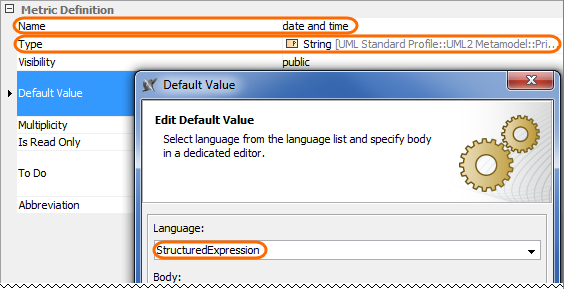
- In the Body area of the Default Value dialog, click Create operation, and then select Operation from Model on the right side of the dialog.
In the open dialog, select the FormatDate built-in operation which is stored in the UML Standard Profile and click OK.
Make sure you clear the Apply Filter check box in the Select Opaque Behavior dialog.
In the Body area of the Default Value dialog, select the Date parameter of the FormatDate operation and click The Reset button.
- Select Operation from Model on the right side of the dialog.
- In the open dialog, select the Timestamp built-in operation which is stored in the UML Standard Profile and click OK.
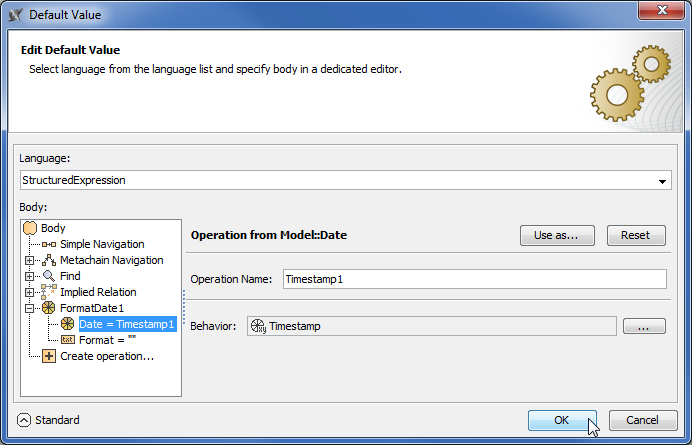
- In the Body area of the Default Value dialog, select the Format parameter of the FormatDate operation and in the Value box type "dd.MM.yyyy hh:mm aaa".
- Click OK, and then close the metric definition Specification window.
Now you can track the date and time of each instance of the metric suite.
How to access parameter values in a metric definition?
If you need to use the values of a parameter for specifying calculations in a metric definition, you can easily access them with the help of the functionality provided by the StructuredExpression language. Let’s overview the case when you need to use the value of the scope parameter inherited from the BaseMetricSuite to calculate your metrics.
To access the value of the scope parameter inherited from the BaseMetricSuite
- Add a new metric definition to your metric suite.
- Select the StructuredExpression language for specifying the calculations.
- In the structured expression, create a script operation with single parameter named scopes.
- Select the InstanceNavigation built-in operation as the scopes parameter value.
- Specify the following parameter values of that operation:
- Contextual Variable as the Instance parameter value.
- The scope parameter of the BaseMetricSuite as the Navigate Property parameter value.
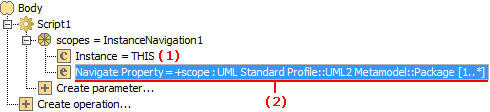
In the script operation, refer to the scopes parameter simply by its name as the following Groovy script sample illustrates:
import static com.nomagic.magicdraw.modelmetrics.ScriptHelper.*;
import static com.nomagic.requirements.util.SysMLProfile.*;getElementsRecursively(scopes)
findAll {el -> isRequirement(el)}
size()
An alternative way to access parameters is calling the getValue() method from MagicDraw Open API on the valueContext globally defined value, as the following Groovy script sample illustrates:
def scopes = valueContext.getValue(“scope”)
How to build a metric definition that takes the result of another metric definition?
Let’s say, you need to calculate the percentage of requirements that are covered by blocks. To do this, you must have the following values:
- Overall requirements count
- Requirements covered by blocks count
Let’s say, these values are the results of two already existing metric definitions: requirementsCount and requirementsCoveredByBlocksCount. You need another metric definition, which takes the results of the latter metric definitions and calculates the percentage. To access these values and make sure they are already calculated, we must call the getOneValue() method from MagicDraw Open API on the valueContext globally defined value for both metric definitions, as the following Groovy script sample illustrates:
int all = valueContext.getOneValue(“requirementsCount”);
int covered = valueContext.getOneValue(“requirementsCoveredByBlocksCount”);
com.nomagic.magicdraw.modelmetrics.ScriptHelper.calcPercentage(all, covered)