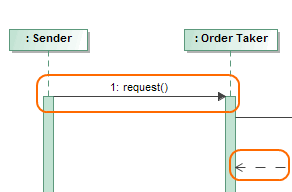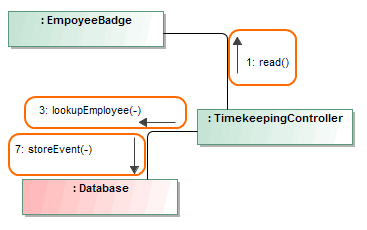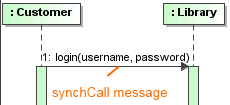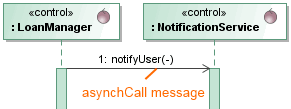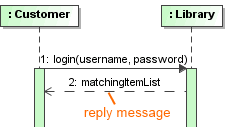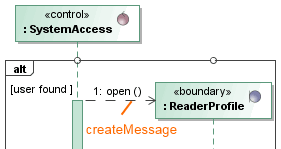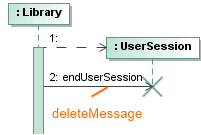A Message defines a particular communication between Lifelines of an Interaction, such as raising a Signal, invoking an Operation, or creating or destroying an Instance. Messages specify the kind of communication, the sender, and the receiver.
A Message is represented by arrows between the lifelines. The style of the Message line and arrowhead reflect the types of the Message.
You can see the description of a selected property in the description area of the Specification window. To see descriptions, be sure the Show Description option is selected.
Message sorts
Message Sort | Description | Example |
|---|---|---|
| synchCall | The Message was generated by a synchronous call to an Operation. Synchronous Messages can overtake each other. When a Message represents an Operation, the arguments of the Message must correspond to the parameters of the Operation. | |
| asynchCall | Asynchronous means that the caller continues immediately after the call. asynchCall Messages do not have reply Messages. | |
| asynchSignal | The Message was generated by an asynchronous send Action. The argument of the Message must correspond to the attributes of the Signal. | |
| reply | A reply Message to an Operation call. | |
| createMessage | The Message designates the creation of another Lifeline object. No other Messages on a given Lifeline in an Interaction operand may appear above a Lifeline. | |
| deleteMessage | The Message designates the termination of another Lifeline. |
Message syntax
The Message name is displayed on the message path on the diagram pane. The syntax of the message name is as follows:
<messageident> ::= [<attribute> '='] <signal or operation name> ['(' [<argument> [','
<argument>]* ')'] [':' <return value>]
<argument> ::= ([<parameter name> '='] <argument-value>) / '-'
Example
v=fo(P1="a", P2=True):12
Common actions with Messages
To set an action type for a Message
Do one of the following:
- In the Message Specification window, click the Message Sort property value cell and select the action type from the drop-down list.
- On the diagram pane, right-click the Message and select a desired action type from the shortcut menu.
To show / hide Message numbers
- Right-click the diagram pane to open its shortcut menu.
- Then do one of the following:
- In a Sequence or Time diagram, select / clear Show Message Numbers.
- In a Communication diagram, select / clear Numbering > Show Message Numbers.