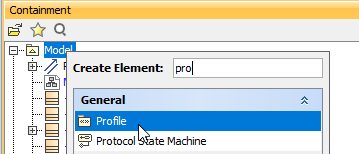A Profile is a kind of a package that extends a reference metamodel. The primary extension construct is a stereotype. Stereotypes are defined as a part of profiles.
A profile introduces several constraints or restrictions to ordinary metamodeling. Constraints and restrictions are realized using metaclasses defined in the package. It is a restricted form of a metamodel that always must be related to a reference metamodel, such as UML, as it is described below. It cannot be used without its reference metamodel, and it defines a limited capability to extend metaclasses of the reference metamodel. The extensions are defined as stereotypes that apply to the existing metaclasses.
Each profile contains a set of stereotypes. Profiles are defined as separate modules. Profiles are loaded on demand, that is when you start or open your project only profiles used in that project are loaded.
Profiles are defined using the UML extensibility mechanisms that allow modelers to customize UML for specific domains, for example, for software development processes. The mechanism of the profile is similar to the functionality of modules.
The program comes with some predefined profiles: UML Standard Profile, DDL, EDOC, and other. All profiles are stored in <modeling tool installation directory>\profiles.
Profile Properties
The profile is defined as a package, that is, it has package properties.
You can specify profile properties in the profile's Specification window. You can also find descriptions of each property in this window. Descriptions are provided in the description area below the property list.
Creating Profiles
You can create a profile in one of the following ways:
- Using the package / model / profile shortcut menu
- Using the profile diagram palette
- Using the package diagram palette
- Using the class diagram palette
To create a profile using the package / model / profile shortcut menu
- In the Containment tree, select a package, a model, or another profile, wherein you want to create the new profile.
- From the shortcut menu of the selected package, model, or profile, select Create Element > Profile.
To create a profile using the profile diagram palette
- Either create a new Profile diagram or open an existing one.
- On the diagram palette, click the Profile button.
- Click a free space on the diagram pane to see the created Profile.
To create a profile using the package diagram palette
- Either create a new Package diagram or open an existing one.
- On the diagram palette, click the Package arrow to see more buttons.
- Click the Profile button.
- Click a free space of the diagram pane to see the created Profile.
To create a profile using the class diagram palette
- Either create a new Class diagram or open an existing one.
- On the Class diagram palette, do one of the following:
- Expand the Profile Diagram button group and click the Profile button.
- Expand the Package Diagram button group, click the Package arrow to see more buttons, and then click the Profile button.
- Click a free space of the diagram pane to see the created Profile.
Related pages