This functionality is available in Standard, Professional, Architect, and Enterprise editions.
Original element
The original element is the element that is going to be replaced. In other words, the replacement source.
Replacement target
The replacement target is the element with which the original element is going to be replaced.
Replaced element
The replaced element is the element to which the original element has been changed during the replacement.
Element properties
The element properties are so called the element specification properties (specified in the element Specification window) and the element symbol properties (defined in the element Symbol Properties dialog).
Inner elements
Inner elements are the elements stored inside the element (that is, owned by that element), for example, the class as inner package element.
You can replace one model element with another of the same type (metaclass) element. The model element replacement is useful when during the modeling process you notice that one model element needs to be replaced with another. All relations and references of the original element are transferred to the newly replaced element.
After the replacement, an original element will be replaced with a replacement target:
- The replacement target will be displayed in all diagrams instead of the original element.
- All references to the original element will be replaced by references to the replacement target.
- The replacement target after the replacement will have all the relationships of the replacement target and the original element.
- The original element will be deleted from the project.
- The original element properties and inner elements will be deleted from the project.
See the replacement example in the following figure.
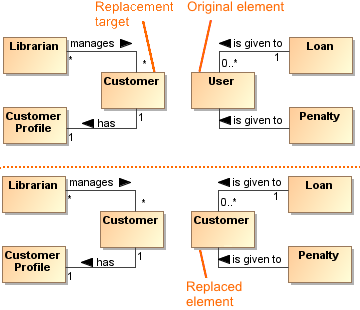
The preceding figure illustrates the replacement of the User class instead of the Customer class. After the replacement the User class has been removed and the Customer class has been created instead of it. To replace one element with another In the element selection dialog, select the element with which you want to replace the original element. Click OK. The original element is replaced with the target element.