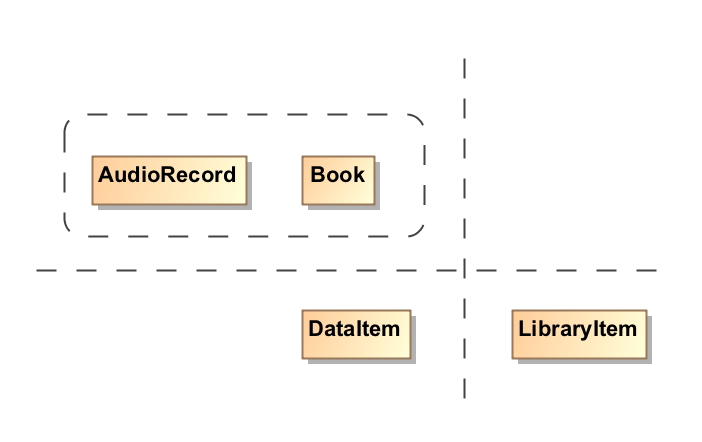You can use either a horizontal or vertical separator to rule off different parts of a diagram. The Rotate button allows changing the separator from the horizontal to vertical position, and vice versa.
See some examples of the types of separators in the following figure.
Using the vertical, horizontal, and rectangular separators
You can format the separator symbol properties in the Symbol Properties dialog.
You can display text next to the separator as plain text or HTML text. You can edit the HTML text using the HTML editor.
To change separator properties
- From the separator's shortcut menu, select Symbol Properties or select the separator and press Alt+Enter.
- The Symbol Properties dialog opens. In that dialog, set particular property values, such as Text Position, Line Style, Line Width and other, as you need.
- Click Close, when you are done.
To change the separator's position
- Select the separator on the diagram pane.
- Click the Rotate button at the corner of the selection.
To select the type of separator from the diagram palette
- Find the Separator under the Common pallet.
- Click the arrow on the right side of the button to reveal a drop-down menu with the following options: Vertical Separator, Horizontal Separator, and Rectangular Shape.
- Select the separator you would like to use for your model.
To set the text position on a separator
- From the separator's shortcut menu, select Symbol Properties.
- In the Symbol Properties dialog, change the Text Horizontal Position property to one of the following: Left (Default), Center, or Right.
To set a separator line style
- From the separator's shortcut menu, select Line style.
- Select the style you need: Dashed (Default), Solid, or Dotted.
Related pages