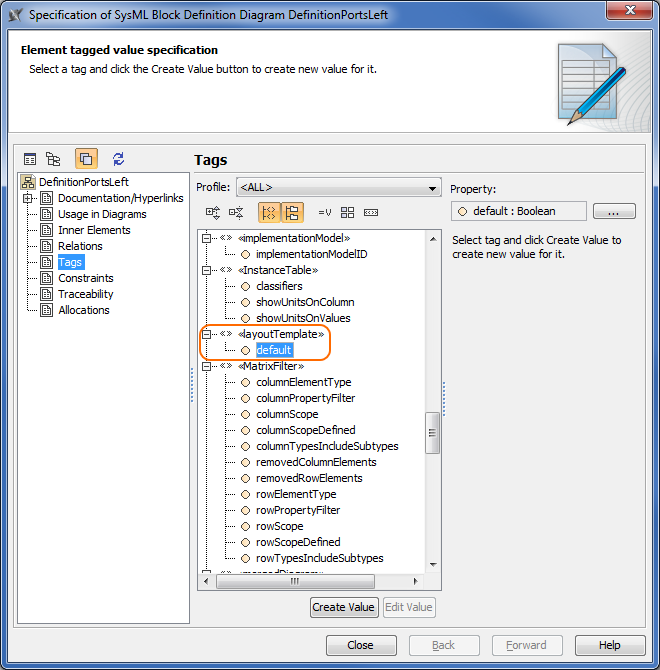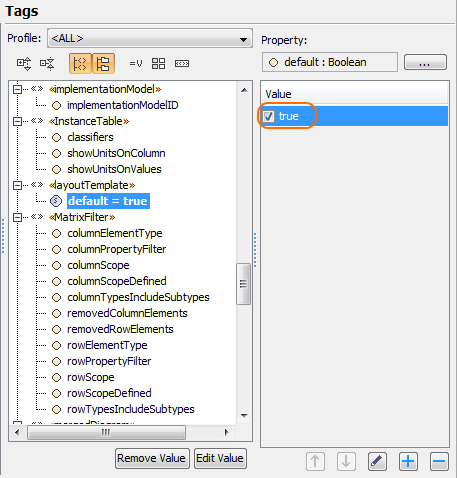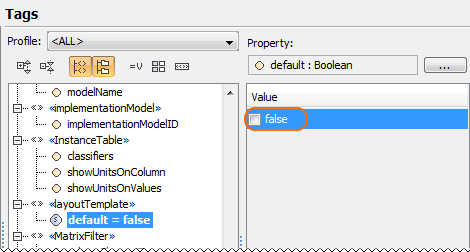If you have a commonly used layout template, you can set it as the default. The default layout template will always be the first and separated by a line when trying to apply or open the layout templates. Only one layout template can be set as the default. The procedures below explain how to:
Setting the layout template as default template
To set the layout template as default template
- From the diagram shortcut menu, select Specification.
- In the Specification window, select the Tags property group.
- Find the <<layoutTemplate>> tag, and select its default property.
- Click the Create Value button to create a new value for the <<layoutTemplate>> tag, if it is not already created.
- Ensure that the Value check box is selected and set to true.
- Click Close.
The layout template diagram is now set as the default layout.
Changing the default layout template
To change the default layout template
- Open the Specification window of the default layout template diagram.
- Select the Tags property group.
- Clear the Value check box to set it to false.
- Click Close.
- Open the layout diagram template that you want to be the default template.
- Repeat all steps of the previous procedure.
The sample models used in the figure of this page are Modem Cable that comes with SysML Plugin. To open those samples properly you need to install the SysML plugin in the MagicDraw and download Modem Cable Layout Templates.mdzip.