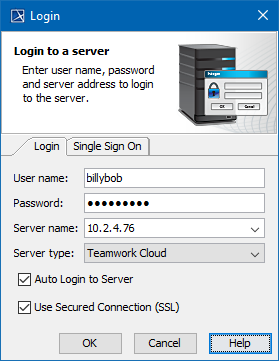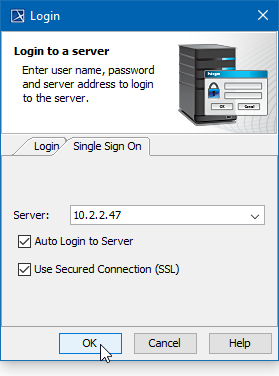Before logging in to any of No Magic's servers, you must:
- Have a user account on the server.
- Be sure the server is running.
Ensure the server and the client application use the same Java version. Small Java version updates may differ.
The server Java version 1.8.0_45 will work with the client Java version 1.8.0_51.
To log in to a server
- From the Collaborate menu, select Login. The Login dialog opens.
- Login to a server:
- To login using "username/password" authentication:
- Click the Login tab.
- Type your user name and password.
- For users having a single ID and password for multiple software systems (valid only for Teamwork Cloud Server):
- Click the Single Sign On tab.
- Click the Single Sign On tab.
Provide the server name (address) and select server type. If you need to specify a server port, type <server name> : <port number>, for example 10.2.2.47:3579.
For Teamwork Cloud Server users
If a Single Sign On property is selected to login, the Teamwork Cloud Server is automatically selected as a type.
- If you want the client application to remember your credentials and automatically log in to the server next time upon starting the client application, select the Auto Login to Server check box.
If you need to connect to the server using the SSL connection, select the Use Secured Connection (SSL) check box.
The SSL connection must be established on both the server and the client side.
Click OK.
Wait while you are connected to the server, and then you can start performing collaborative tasks.
To log out of the server
- From the Collaborate menu, select Logout.