A Class can be defined as active (a border to the Class shape is added). An active Class specifies whether an object of the Class maintains its own thread of control.
A general information about working with shapes is provided in Diagramming.
You can specify Class properties in the Class's Specification window. In the same window, you can find the description of each property. Descriptions are presented in the description area at the bottom of the Specification window.
More information
- For more information about the Specification window, take a look at the page Specification window.
- For more information about specifying property values, peruse through the page Editing Property Values.
To insert an inner element in the selected class
- Double-click the selected Class or select Specification from the Class's shortcut menu. The Class's Specification window opens.
- Click the Inner Elements tab and then click the Create button or press Insert.
- Select the element you wish to add from the list. Click the selected element.
- The corresponding Specification window opens. Define the Class, Use Case or Interface, and click OK.
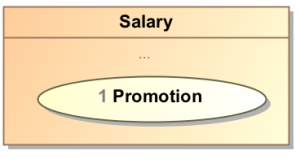
To generate operations for setting or getting private data to the selected class
- From the Class's shortcut menu, select Tools and then Create Setters/Getters.
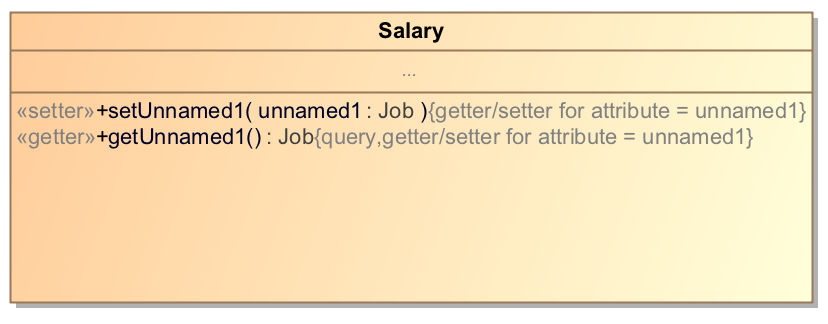
More Information
For a detailed description, read Creating Setters and Getters.
To control a list of operations and attributes that are visible on a diagram
- Select Edit Compartment from the Class's shortcut menu.
- The Compartment Edit dialog opens.
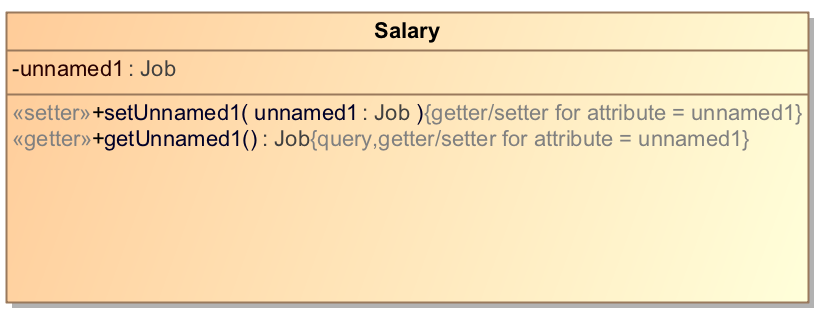
To define a class as abstract and/or active
- Open the Class's Specification window.
- In the General tab, select the Is Abstract, and/or Is Active check box to true.
To show members (attributes and operations) on the classifier shape according to the visibility
- On the diagram pane, right-click the Class shape and then from the class's shortcut menu, select the Symbol Properties.
- In the Symbol Properties dialog, change the Show Members property; the options are All, Only Public, or Not Private.