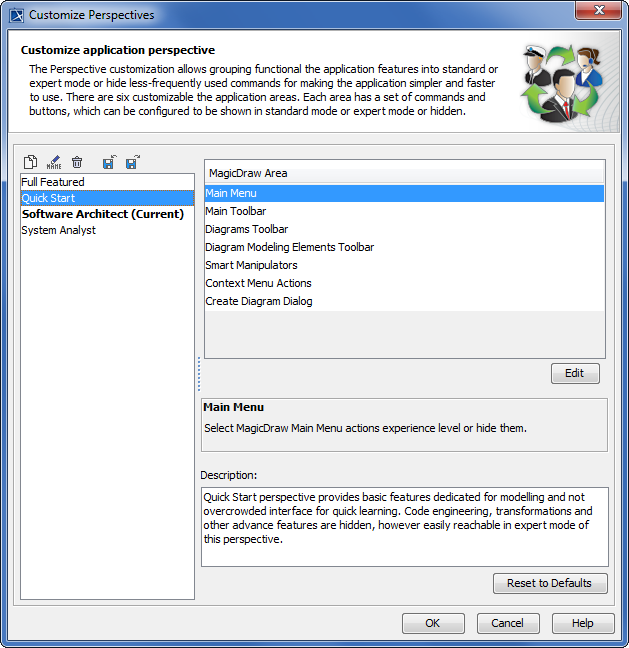To open the Customize Perspectives dialog
- From the Options menu, choose Perspectives and then Customize.
| Element Name | Description |
|---|---|
Clone Selected Perspective | Copy the selected perspective to a new one. |
Rename Selected Perspective | The Enter Perspective Name dialog opens. Change name of the perspective and click OK. You can also rename perspectives by pressing F2. |
Remove Selected Perspective | Delete the selected perspective from the list. |
Import New Perspective | The Open dialog appears. Select *.umd extension file and click Open to import the perspective into the modeling tool environment. |
Export Selected Perspective | The Save dialog opens. Type a name for the created perspective and click Save to store it as *.umd extension file. |
| Full Featured Quick Start Software Architect System Analyst | List of the available perspectives with the predefined configuration. |
| MagicDraw Area | List of customizable toolbars and command sections. |
| Edit | Click the Edit button to open the Customize Main Menu dialog. Change he commands mode by selecting radio buttons. |
| Description | Learn the short description about each selected area. |
| Reset to Defaults | Reset all changes back to the default configuration. |