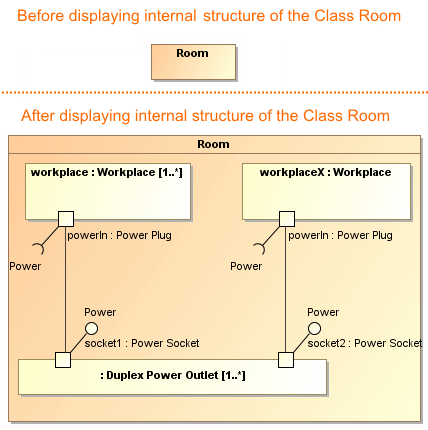You can represent the internal structure of the structured classifier on the diagram pane in all diagrams. The internal structure of the selected shape can be represented only if the selected element contains its own internal structure. For example, in a Composite Structure diagram on a Part shape or in a Class diagram on a Class shape, you can display its ports, parts, and connectors.
The following procedure will guide show you how to display the internal structure of a selected classifier.
To display the internal structure of a selected classifier
- On the diagram pane, select the classifier shape in which you want to display the internal structure.
Do one of the following:
- Open the selected shape's shortcut menu, click Display > Display Internal Structure, select the name of the classifier, and then select a diagram containing the internal structure.
- On the diagram toolbar click , choose the Display Internal Structure command, select the name of the classifier, and then select a diagram containing the internal structure.After those steps are completed, the internal structure is displayed inside the selected classifier (see figure below).
Related pages
Sample model
The model used in the figures of this page is the Composite structure diagram sample model that comes with MagicDraw. To open this sample do one of the following:
- Download composite structure diagram.mdzip.
- Find in modeling tool <modeling tool installation directory>\samples\diagrams\composite structure diagram.mdzip.