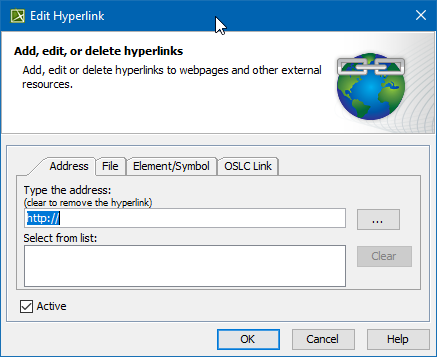On this page
Introduction
You can add new or manage existing hyperlinks in the Edit Hyperlink dialog, consisting of:
- Three main tabs containing all modeling tools: Address tab, File tab, and Element/Symbol tab.
- Five tabs required to install the Methodology Wizard Plugin: Report tab, Validation tab, Model Wizard tab, Model Transformation tab, Visualizer Wizard tab.
- One tab required to install the Cameo DataHub Plugin: OSLC Link tab.
The following figure illustrates the tabs.
All available tabs in the Edit Hyperlink dialog.
Hyperlink types
The following table provides details of available hyperlink types.
| Tab in the Edit Hyperlink dialog | Hyperlink type | Required plugins | Tab descriptions |
|---|---|---|---|
| Address tab | Links to webpages or other external resources. | - | Learn more about Address tab >> |
| File tab | Opens the file from your file system. | Learn more about File tab >> | |
| Element/Symbol tab |
| Learn more about Element/Symbol tab >> | |
| Model Transformation tab | Opens the Model Transformation Wizard and allows you to transform your model according to a selected scope and transformation kind. | Methodology Wizard Plugin. How to install the Methodology Wizard Plugin >> Learn more about hyperlinks extension >> | Learn more about Model Transformation tab >> |
| Model Wizard tab | Opens either the Analysis Classes Creation Wizard or Use Case Model Creation Wizard for a selected scope only if the «wizard_Capture», «wizard_Name», «wizard_Relate», «wizard_Text» stereotypes are applied on the Action element. | Learn more about Model Wizard tab >> | |
| Report tab | Opens the Select Location dialog to generate a selected report to your computer. | Learn more about Report tab >> | |
| Validation tab | Starts validation of a selected validation suite and severity. | Learn more about Validation tab >> | |
| Visualizer Wizard tab | Opens the Model Visualizer and creates a new diagram according to a selected scope and wizard template. | Learn more about Visualizer Wizard tab >> | |
| OSLC Link tab | Links to OSLC resources. | Cameo DataHub Plugin. How to install the Cameo DataHub Plugin >> | Learn more about OSLC Link tab >> |
Opening the Edit Hyperlink dialog
To open the Edit Hyperlink dialog