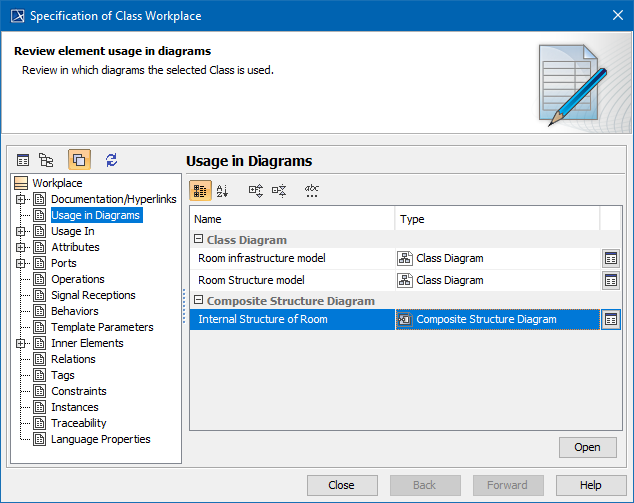An element symbol is a visual representation of a model element in a diagram. There are two types of symbols: shapes and paths. In a diagram, all types of relationships are represented as paths. Model elements that are not relationships are represented as shapes.
No Magic modeling tools allow you to see element usages in diagrams by listing all diagrams that display the symbols of a particular model element. You can access the diagrams in which an element is used from the Specification window of that element, the element's shortcut menu, or the main menu.
Additional information
For more information about element usages and relations between model elements, see Analyzing usages and dependencies.
To search for element usage in diagrams from the Specification window
- Double click the desired element to open its Specification window.
- Select Usage in Diagrams in the property group list on the left side of the Specification window. The area on the right side of the window shows all diagrams in which the element is represented.
Depending on what you want to do, complete one of the following actions:
- To open one of the listed diagrams, select the desired diagram and click the Open button, or double-click the desired diagram.
- To open the Specification window of one of the listed diagrams, click near the desired diagram in the list.
If you open a diagram (described in the first option of step 3), the symbol of the related element is selected in that diagram. If the diagram includes several symbols of the same element, all of those symbols are selected in the diagram.
The Specification window of a model element displaying all diagrams in which the element is used.
To search for element usage in diagrams from the element’s shortcut menu
- Right click either the desired element in the model browser or its symbol in a diagram.
- From the element’s shortcut menu, select Go To > Usage in Diagrams.
- Select either Diagrams with Symbols or Other Diagrams.
Depending on what you want to do, complete one of the following actions:
- To open one of the listed diagrams, select the desired diagram.
- To open all listed diagrams, click Open All Diagrams.
Depending on the action you performed in step 3, one or all of the diagrams in which the related element is used are opened with the element symbol(s) selected.
To search for element usage in diagrams from the main menu
- Select either the desired element in the model browser or its symbol in a diagram.
- In the main menu, select Analyze > Go To > Usage in Diagrams.
- Select either Diagrams with Symbols or Other Diagrams.
Depending on what you want to do, complete one of the following actions:
- To open one of the listed diagrams, select the desired diagram.
- To open all listed diagrams, click Open All Diagrams.
The selected diagram or all of the diagrams in which the related element is used are opened with the element symbol(s) selected.