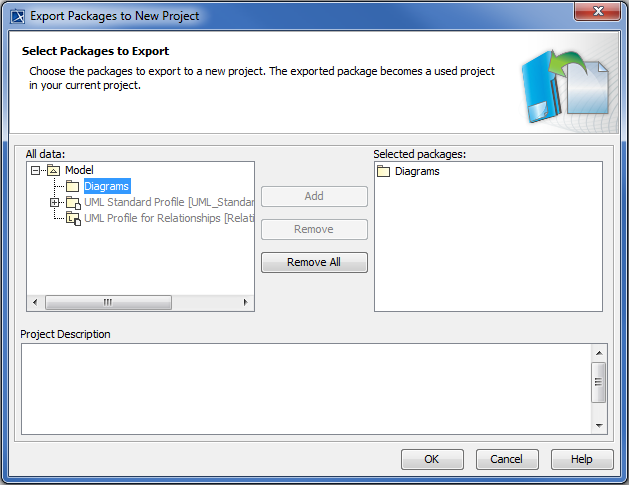This functionality is available in Standard, Professional, Architect, and Enterprise editions only.
Using the Export Packages to New Project dialog, you can partition the model and save the content of a selected package as a separate project. Once exported, the package and its containing elements are read-only, and the project name is displayed in brackets next to the package name in the Model Browser.
To export a package as new project
- Do one of the following:
- From the File menu, select Export To > Project Usage.
- In the Model Browser, select one or more packages you want to save as a separate project. Right-click it (them) and in the shortcut menu select Project Usages > Export Packages to New Project.
The Export Packages to New Project dialog opens (see the following figure).
In the All data list, select the package you want to save as a separate project and click the Add button. The package is added to the Selected packages list.
If needed, type a description of the exported packages in the Project Description box. This description is displayed in the documentation of the package.
Click OK.
Before exporting selected packages to a separate project, MagicDraw checks for dependencies between the model and the exported part of the model. If any error occur, you have to resolve it, otherwise recovered elements may appear in the new project. The dependency resolution process is the same as for resolution of dependencies between shared and not shared parts of the project.
When dependencies are resolved, MagicDraw asks to specify the new project location and name.
This action consist of 3 elementary steps:
- Saving model elements into a separate file.
- Sharing the entire contents of this project.
- Using the project in the main project.
Alternatively, if you have several small, related projects, you can join them into a larger, partitioned project to work with all the information in one place. This can be done by using the Use Project button on the Used Projects dialog (to open the dialog, select Options > Project Usages).
Only packages can be exported to new projects. To export an element or diagram, you must move it to a package and then export the package.