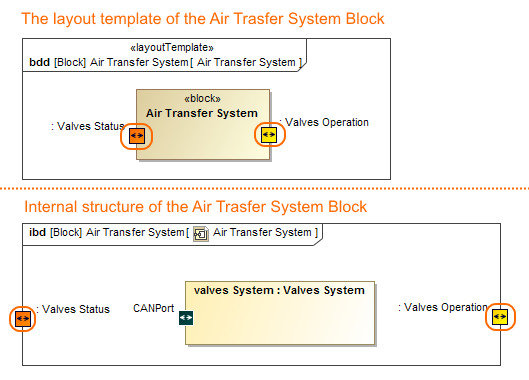If you want to use the layout template in another diagram (usually the Composite Structure diagram), the following conditions must be met beforehand:
- The Part must be typed by the Class or subtype of Class in the Composite Structure diagram.
- The appearance of the Part type Class or subtype of Class must be defined in the Class diagram.
- That Class diagram must be set as the layout template.
You can apply layout templates directly from the diagram toolbar or shape's shortcut menu by using the Apply Template command. This command provides different suggestions in the following situations:
- Apply Template without drop-down arrow appears when only one layout template is available for the selected element.
- Apply Template with drop-down arrow appears when multiple layout templates are available for the selected element. The multiple layout templates are listed according to the following rules:
If you set the default layout template, it is always the first on the list, and other templates are listed alphabetically. Click to learn how to set the default layout template. If you have not set the default layout template, all layout templates are listed alphabetically.
The procedures below explain how to apply the layout template to:
Applying a layout template to the Part
There are several different ways you can apply a layout template to a Part. Use one of the workflows below depending on your situation.
To apply a layout template to the Part Property displayed in the Composite Structure Diagram
- Do one of the following:
- Right click the Part Property shape to which you want to apply the layout template and select Display > Layout Template > Apply Template. Then select the name of the desired layout template if you can apply more than one template.
- In the diagram toolbar, click and select Layout Template > Apply Template. Then select the name of the desired layout template if you can apply more than one template.
To apply a layout template when creating a new Part Property in the Composite Structure diagram
- Drag the Class that is the type of the Part Property you want to create on the diagram pane and do one of the following:
- Drop the Class.
- Hold down the mouse button until the tooltip appears (long drag), then release the mouse button and select the Create Property Symbol and Apply Default Template command.
- Drag the Class that is the type of the Part Property you want to create on the diagram pane and do one of the following:
Applying a layout template to the Class and all classifiers
You can apply a layout template for the Class and all classifiers that are set as the layout template, but are represented in other Class diagrams. To do this, follow the procedure below.
To apply a layout template to the Class and all classifiers
- Select the Class shape or another classifier shape that has the layout template defined.
- Do one of the following:
- Right click the shape and select Display > Layout Template > Apply Template. Then select the name of the desired layout template if you can apply more than one template.
- In the diagram toolbar, click and select Layout Template > Apply Template. Then select the name of the desired layout template if you can apply more than one template.
Applying a layout template to the diagram frame
When creating the internal structure for the Class that has a layout template defined, you can keep the same layout and style of its Ports on the Composite Structure Diagram frame.
To apply a layout template to the diagram frame
- Select the diagram frame.
- Do one of the following:
- Right click the diagram and select Display > Layout Template > Apply Template. Then select the name of the desired layout template if you can apply more than one template.
- In the diagram toolbar, click and select Layout Template > Apply Template. Then select the name of the desired layout template if you can apply more than one template.
The example below illustrates how the appearance of Ports defined in the Air Transfer System layout template is applied to the Internal Block Diagram of the Air Transfer System Block.