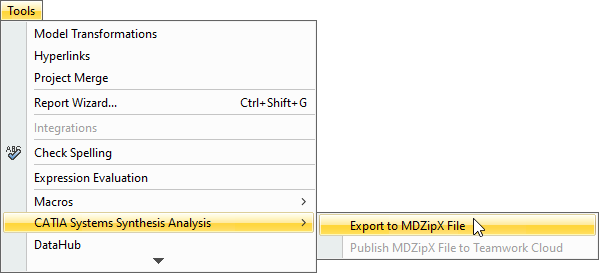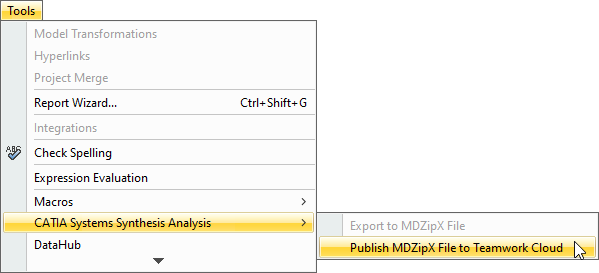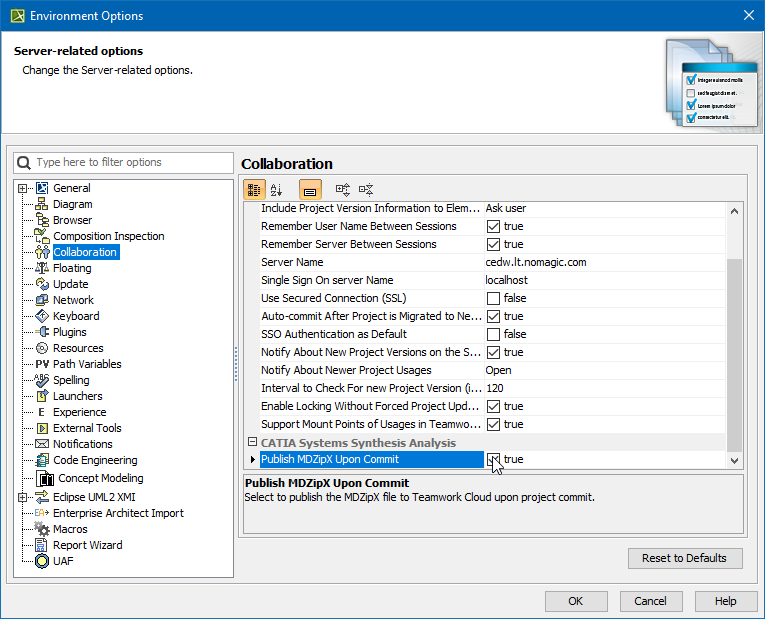An integrated MDZipX plugin helps to improve the display of diagrams on the 3DEXPERIENCE platform by converting them to the MDZipX file.
You can either generate the local .mdzipx file, or you can publish the .mdzipx file to Teamwork Cloud (TWC):
| Command | Description |
|---|---|
| Export to MDZipX File | The .mdzipx file contains:
|
| Publish MDZipX File to Teamwork Cloud | For the published TWC project, the .svg file is saved for each diagram of each revision. |
To export to MDZipX
- Click Tools > CATIA Systems Synthesis.
- Select Export to MDZipX File.
- In the Select target directory dialog, specify the location for the MDZipX file on your file system and then click Save.
To publish MDzipX to Teamwork Cloud
- Click Tools > CATIA Systems Synthesis.
- Select Publish MDZipX File to Teamwork Cloud.
You can also enable the automatic publishing of the MDzipX file to Teamwork Cloud. Once the option is specified, the MDzipX file will be automatically published for each diagram you have upon the project commit.
To enable the automatic MDzipX publishing
- Click Options > Environment.
- In the panel on the left, select Collaboration.
- Under CATIA Systems Synthesis, select Publish MDZipX Upon Commit.
- Click OK.
For more information, please refer to http://docservices/doc422/English/TraUserMap/smv-c-ad-NoMagicConfiguration.htm .