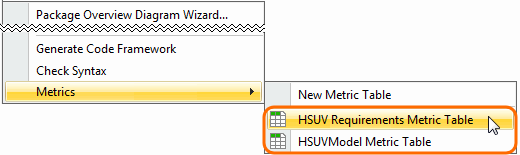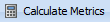On this page
Once you have created the Metric Table, which represents the metrics calculated at the time you created, you can make further calculations and track the evolution of your model development.
If you need to append new metrics to your table, you can easily open it.
Opening the Metric Table
To open the Metric Table
- In the Containment tree, right-click the element whose Metric Table you need to append.
- On the shortcut menu of the element, click Tools > Metrics and then select the Metric Table you need to append.
The selected Metric Table opens. Now you are ready to calculate new metrics.
Calculating new metrics
To calculate new metrics
- In the Metric Table, select the row. Below that, you need to add a row with newly calculated metrics.
- Do one of the following:
- On the Edit toolbar, click and then select Calculate New Metric from the open menu.
- Right-click the selected row and then click Calculate New Metric on the shortcut menu.
The new metrics are calculated and represented in the table below the selected row.
Excluding auxiliary resources from validation-based metrics calculation
By default, validation-based metrics are calculated in used read-only projects (auxiliary resources) as well. To exclude auxiliary resources from metric calculation scope, click in the Metric Table toolbar and select the Exclude Elements from Used Read-Only Projects option.
Recalculating metrics
To recalculate metrics
- In the Metric Table, select the row whose metrics you need to recalculate.
- Do one of the following:
- On the Edit toolbar, click and then select Recalculate from the open menu.
- Right-click the selected row and then click Recalculate on the shortcut menu.
The new metrics are calculated and represented in the table, instead of the selected row.
Calculating new metrics with different parameter values
To calculate new metrics with different parameter values
- In the Metric Table, select the row. Below that, you need to add a row for representing newly calculated metrics.
- Do one of the following:
- On the Edit toolbar, click and then select Add New Metric with Different Parameters from the open menu.
- Right-click the selected row and then click Add New Metric with Different Parameters on the shortcut menu.
A new row with copied parameters is added to the Metric table.
If the new row is empty, it might be that you haven’t selected any row. You may continue the procedure.
- Change parameter values.
Select the newly created row and do one of the following:
On the Edit toolbar, click and then select Recalculate from the open menu.
Right-click the row and then select Recalculate from the shortcut menu.
The new metrics are calculated according to the specified parameter values.