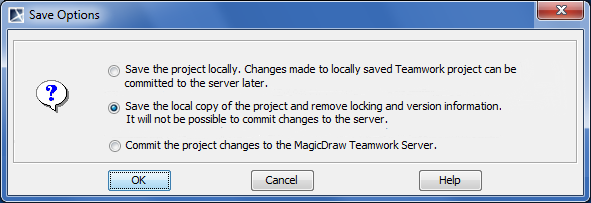You can convert a server project back to the local copy. After converting, the project will no longer be related with a server and you will not be able to commit changes to the Teamwork Server anymore.
To convert a server project to a local file system
- Open a server project.
- On the File menu, click Save Project As. The Save Options dialog opens.
- In the dialog, select Save a local copy of the project and remove locking and version information. The project will be saved on a disk and will not include any locking or version information. A local copy of the project cannot be committed to the Teamwork Server anymore.
- Click OK and specify a location to save the project.
If a server project uses one or more module versions created with an earlier version than MagicDraw 17.0.1, you need to save these modules with MagicDraw 17.0.1 manually. If you cannot change modules because your project uses fixed modules, you should perform the following steps:
- Log on to Teamwork Server which stores the module.
- Branch each module of the earlier version from the fixed version to a separate branch.
- Open the branched version of each module and commit it to the server in order to migrate the module to the latest version.
- In the project, change versions of each branched module to the branched version instead of original one.
- Save the project locally again.