Setting default symbol size
The Default Shape Size property defines the default size of a shape when you create a symbol in a diagram. Use the Default Shape Size property in the Customization element Specification window to define the default symbol size in DSL customization:
- The first value is the width (x) in pixels. Value= 0 is used if a default symbol width should stay, but the height should change.
- The second value is a height (y) in pixels.
A default shape size is used everywhere a new symbol is created - using drag-and-drop, diagram toolbar button, diagram wizards, etc.
Setting custom path style
Customize the custom path style by changing:
- Line style (dashes, dots, solid line, etc).
- Arrow style at the first end and arrow style at the second end.
- Custom scalable icon for the first end and for the second style.
To create the custom path style
- In a profile, create a stereotype.
- Right-click either the stereotype or a created stereotype (usually created in the profile diagram). Select Metaclass. In the Select Metaclass dialog, clear all selections. Select the Relationships metaclass.
- Customize the path style. In the stereotype Specification window, click the Icon property and then click the
 button.
button. - Click Yes to open the Path Icon Customization dialog.
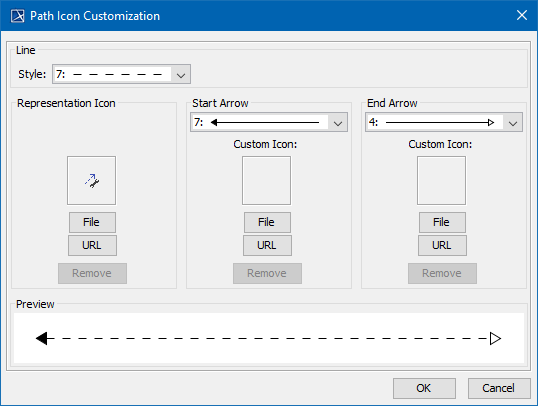
- Specify the path style.
- Click OK when you are done.
- Apply the stereotype to a relationship.
Symbol Properties
Change the line width and the rest of the path properties in the Symbol Properties dialog.
Path icon usage rules:
- Custom appearance is used only after applying the stereotype.
- End icons are rotated according to path position and direction.
- The end icon size is scaled according to font size (as with standard arrows).
On this page