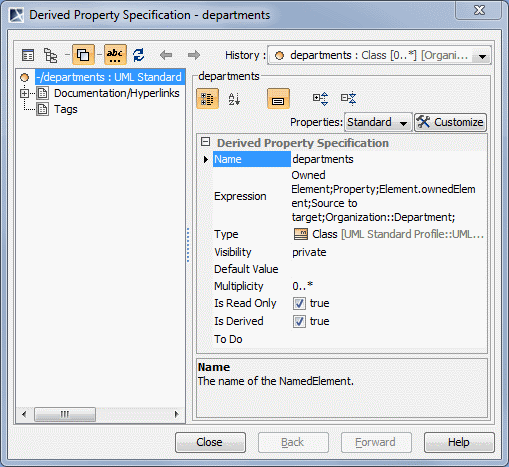A newly created derived property is visible by default in the following places:
- General specification pane of the DSL element’s Specification window.
- Properties panel of the DSL element.
Compartment Edit dialog.
To see derived properties of customized elements that have the Used UML Properties property specified, ensure that derived properties are assigned as values for the Used UML Properties property.
Criterion Editor dialog for editing relation criteria in a Relation Map diagram.
Select Dependency Criteria dialog for editing the dependency criteria in a Dependency Matrix
diagram.
Additionally, DSL customization allows more precision when specifying a derived property’s visibility, as this can be done through the specification of the DSL element’s properties group or subgroup to which the derived property is assigned. As a result, the derived property will be visible in the group or subgroup according to this group’s or subgroup’s visibility settings.
To make derived properties of customized elements having the Used UML Properties property specified visible
- Open the Specification window of the customization element.
- In the general specification pane, select Used UML Properties and assign one or more derived property values.
- Save and reopen the project.
To assign the derived property to a property group
- Select the customization element with the derived property.
- Create a property group for the customization element.
- In the general specification pane, edit property values that specify the property group’s visibility.
- In the property group Specification window, click the Properties property and then click the ... button.
- In the Item Filter dialog, select the check box near the appropriate derived property and click OK. As shown in the following figure, the selected derived property will be assigned to Properties as a new value.
- Click Close.
Use a similar procedure to assign the derived property to a property subgroup. Create a property subgroup in addition and assign the derived property to the subgroup, rather than the property group.
You can also assign a derived property to a property group not specified in the same customization element if both customization elements extend the same UML element.
Derived property assigned to property group.
All derived properties, together with custom UML properties, are available for creating your own Report templates.