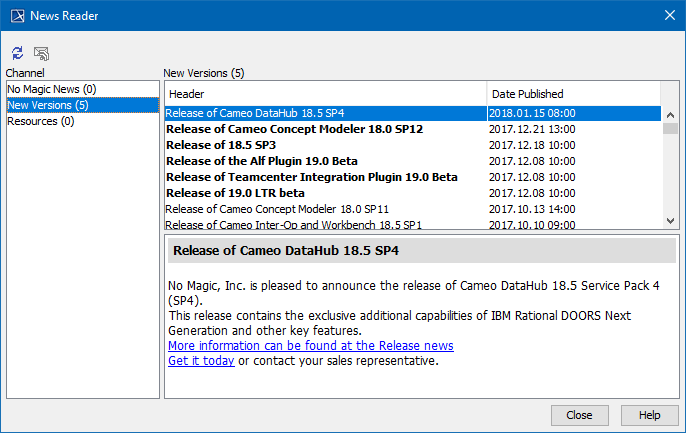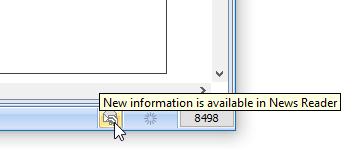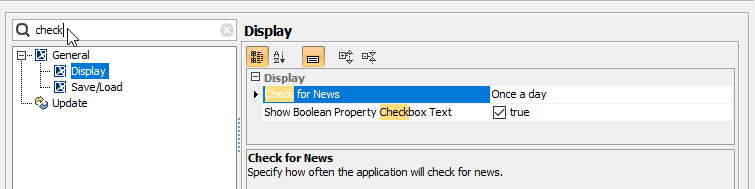The News Reader dialog provides information about the latest events.
The News Reader dialog.
To open the News Reader dialog
- On the main menu, click Help > News Reader.
- Select a channel:
- No Magic News - to read company news, products news, new services provided, etc.
- New Versions - to read messages about new releases, betas, service packs, plugins.
- Resources - to read messages about updates of program resources.
- Select one of the channels in the list. The description appears below the title. Unread messages are displayed in bold.
A small envelope icon appears on the status bar at the bottom of the program window when new information becomes available.. Click that icon to open the News Reader dialog.
Envelope icon informs new information is available in News Reader.
To refresh news
- At the top left corner of the News Reader dialog, click .
To change the news checking period for the News Reader
- On the main menu, click Options > Environment. The Environment Options dialog opens.
- In the options group list, select General > Display. The list of Display options opens.
- Set the Check for News option value to check for news:
- Once a day
- Once a week
- Once a month
- Do not check
- Click OK when you are done.
Tip
Type an option name in the Quick Filter box to find the option faster.