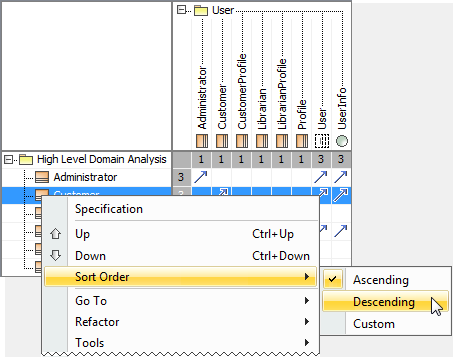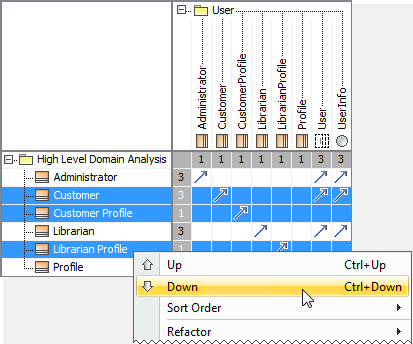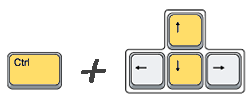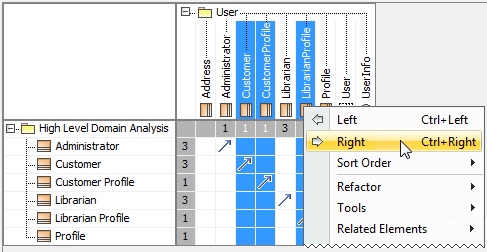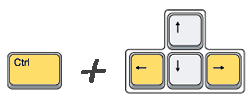You can sort both rows and columns either in ascending or descending order (see the following figure) or create your own order by shifting selected items (either grouped or non-grouped) from one place to another. The sort order persists after changing the row or column owner's display mode, which can be defined by the Row Owner Display Mode or Column Owner Display Mode property in the matrix Specification window.
To shift rows up or down
Select rows you need to move.
- To select nonadjacent rows, select a single row, and then hold down the Ctrl key while you click other rows that you want to select.
- To select adjacent rows, select a single row, and then hold down the Shift key while you click other rows that you want to select
- Do either:
- Right-click the selected rows and on the shortcut menu, click Up or Down.
- Press Ctrl+Up Arrow or Ctrl+Down Arrow.
After the manual rearrangement of rows, the sort order of the rows automatically changes to Custom.
To shift columns left or right
Select columns you need to move.
- To select nonadjacent columns, select a single column, and then hold down the Ctrl key while you click other columns that you want to select.
- To select adjacent columns, select a single column, and then hold down the Shift key while you click other columns that you want to select
- Do either:
- Right-click the selected columns and on the shortcut menu, click Left or Right.
Press Ctrl+Left Arrow or Ctrl+Right Arrow.
After the manual rearrangement of columns, the sort order of the columns automatically changes to Custom.