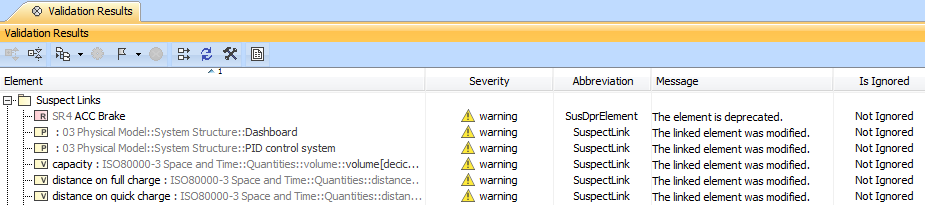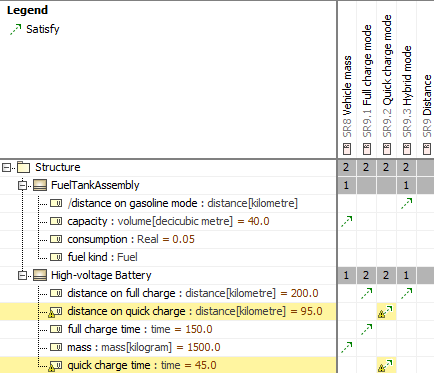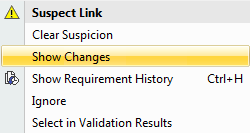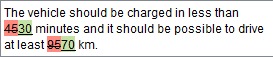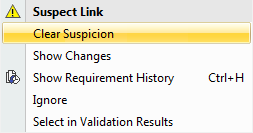To enable tracking
- In the main toolbar, go to Analyze > Suspect Links and select Enable Tracking.
In the Enable Tracking message dialog
- choose to track Entire Model, or
- click Specific Scope to choose packages, where the requirements and design elements you want to track are.
Click OK.
If you're working on a Teamwork Server or TWCloud project, commit it for the changes to apply.
To change scope
- Go to Analyze > Suspect Links > Tracking Scope.
In the Select Package dialog, choose packages, where the requirements and design elements you want to track are, then click OK.
If you're working on a Teamwork Server or TWCloud project, commit it for the changes to apply.
To check for suspicions
Modify the linked requirements as per your needs.
- If you're working on a Teamwork Server or TWCloud project, commit it for the changes to apply.
- In the main toolbar, go to Analyze > Suspect Links, and select Show Suspicions.
The detected suspect links are provided in the Validation Results panel.
To handle suspicions
* marked steps are only available in the TWCloud project.
- Suspected model elements are highlighted in yellow and marked with a small triangle symbol.
To see changes in a requirement, right-click the validated cell and select Show Changes*.
- Review requirement changes*.
Update design elements according to changes in the requirement.
Clear that suspicion.