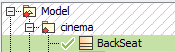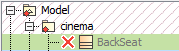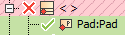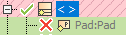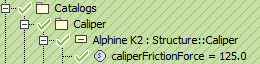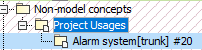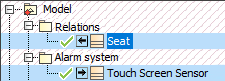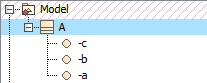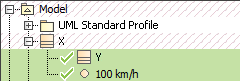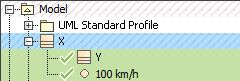The following definitions show the different change types.
Addition change
In the context of used project impact analysis, an addition change is treated to be the one when an element is restored from a recovered state to a normal one. Such element change is represented in the green rectangle in the Affected elements panel.
Deletion change
If an element has been removed, a deletion change occurs. The deletion change usually results in composition integrity errors, i.e., it causes the appearance of recovered elements, since the deleted element is still used in the main project.
Modification change
If an element property has been modified, a modification change occurs.
Understanding element marking
When a change occurs on a single element, the element marking indicates the state of the change which can be either accepted or rejected.
Marking | Change state | Example |
|---|---|---|
| Accepted | |
| Rejected | |
To understand the concept of change states, refer to Change states.
Elements with resolved conflicting changes are decorated as shown in the following table. Owners of these elements are also decorated.
Marking | Change applied by | Example |
|---|---|---|
| System | |
| User | The element had a conflicting modification change which was resolved by the user. |
Recognizing addition changes
For the addition change description, refer to Addition change.
Added elements are highlighted in green background.
Recognizing deletion changes
For the deletion change description, refer to Deletion change.
Deleted elements are highlighted in red background.
Recognizing modification changes
For the modification change description, refer to Modification change.
Elements whose properties have been changed are highlighted in blue.
To see what properties have been modified, click the element and see changes in the Specification panel.
For more information about using the Specification panel, see Inspecting changes in the Change details panel.
Recognizing movement changes
For the movement change description, refer to Movement change.
Elements with movement changes are highlighted in the same blue background that is used to highlight modification changes. Since movement changes are some kind of modification changes. Icon of an element with movement changes is represented with an arrow symbol on the left.
The following figure illustrates a movement change, when element X has been moved from package A to package B. The movement change had been accepted and element X became owned by package B.
You can navigate from the element original location to the new one (and vice versa) using the commands on the element shortcut menu.
Recognizing order changes
For the order change description, refer to Order change.
Elements with order changes are highlighted in the same blue background that is used to highlight modification changes, since order changes are some kind of modification changes.
After accepting the change, all the elements in the collection are reordered so that it would be the same as in one of the contributors.
You can turn off the order changes detection. For more about it, see Turning on showing merged diagram annotations.
Recognizing elements with changed owned elements
Elements whose owned elements (in any nesting level) have changes are highlighted using red diagonals.
Modified elements with changed owned elements are highlighted in blue with red diagonals.