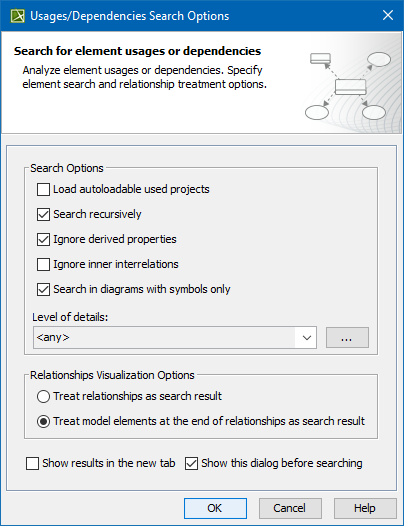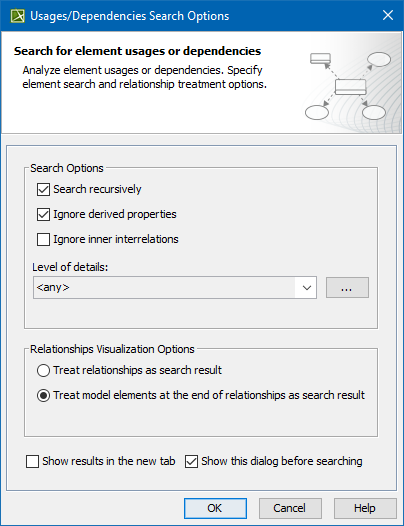Use the Usages/Dependencies Search Options dialog to find model elements that either use the selected element, or are used by it. You can search using different sets of criteria and analyze the search results to understand the relationships between model elements.
To open the Usages/Dependencies Search Options dialog
- In the model browser or a diagram, right-click the element whose usages or dependencies you want to find out, and select Related Elements > Used by. The dialog allows specifying the search options to find the elements that use the selected elements in the model.
- In the model browser or a diagram, right-click the element whose usages or dependencies you want to find out, and select Related Elements > Depends On. The dialog allows specifying the search options to find model elements that are used by the selected elements.
The Usages/Dependencies Search Options dialog with the default search criteria selected.
The following table describes the search options of the Usages/Dependencies Search Options dialog.
| Dialog element | Description |
|---|---|
Load autoloadable used projects | Select this check box to include unloaded used projects in the usages search scope. Before starting the search, you can select the unloaded projects you want to load. This check box is available only if you select the Used By command. |
| Search recursively | Select this check box to search for usages/dependencies for the selected element and all the elements it owns. |
| Ignore derived properties | Select this check box to exclude the derived properties of the selected element from the usages/dependencies search results. It is recommended to select this check box, as including derived properties in the search scope may cause performance downgrade. |
| Ignore inter interrelations | Select this check box to exclude the usages/dependencies between the elements owned by the selected element from the usages/dependencies search results. This option allows you to analyze how the selected element and its owned elements are related to the outer elements (not owned by the selected element) of the model. Usage information This option is only effective if you select the Search recursively check box as well. |
| Search in diagrams with symbols only | Select this check box to check the element usage in diagrams containing symbols only. |
| Level of details | Select one of the predefined values (Classifiers or Packages), or click and select desired element types to define the level of details. If you select element types manually, the usages/dependencies search results will only display the elements of these types. |
Treat relationships as search result | Select this check box to find a complete list of used/dependent relationships together with other results. |
Treat model elements at the end of relationships as search result | Select this check box to exclude relationships from search results and only find the usages/dependencies connected with these relationships. |
| Show results in the new tab | Select this check box to display the results of each search in a new tab. |
Show this dialog before searching | Select this check box to open the Usages/Dependencies Search Options dialog before a new search is started. If you leave the check box empty, the dialog will not open, and the next search will use the search options specified during your last search. To open the Usages/Dependencies Search Options dialog, click on the toolbar of the usages/dependencies search results window. |