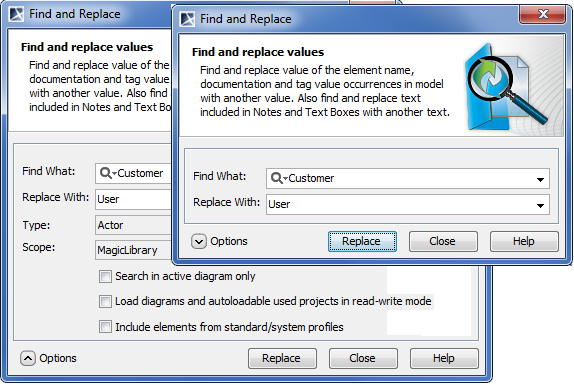The Find and Replace functionality allows replacing one specified model value with another. You can change the values for the following properties:
Names
Documentation
Tag values
Text included to Notes
Text included to Text Boxes
Expressions
To open the Find and Replace dialog, do one of the following
- On the main menu, click Edit > Find and Replace.
- Press Ctrl + R.
- On the main toolbar, click the arrow by the Find button , then select Find and Replace.
The following table provides descriptions of the Find and Replace dialog components.
Dialog element name | Dialog element type | Description |
Find What | Text box with drop- down list | Type or select from the list to search the |
Replace With | Text box with drop- down list | Type or select from the list the value |
Options area |
|
|
Type | Text box with | Click the button and select one or more |
Scope | Text box with | Click the button and select a package |
Search in active diagram only | Check box | Select to search the symbols in the active |
Load diagrams and auto-loadable used projects in read- write mode | Check box | Select to load all elements to be included |
| Include elements from standard/ system profiles | Check box | Select to include elements from standard/system profiles. |
You may see an error when trying to replace a value with an invalid one.
- For example, if the value type is boolean, you may replace values from true to false or from false to true, but if you will try to replace the value true or false to other, for example, to Motor, an error message will be displayed.
- You will not be allowed to change the Integer value to String when it is a part of the value. For example, if you have the 120 value, trying to replace 20 with AB will cause an error.