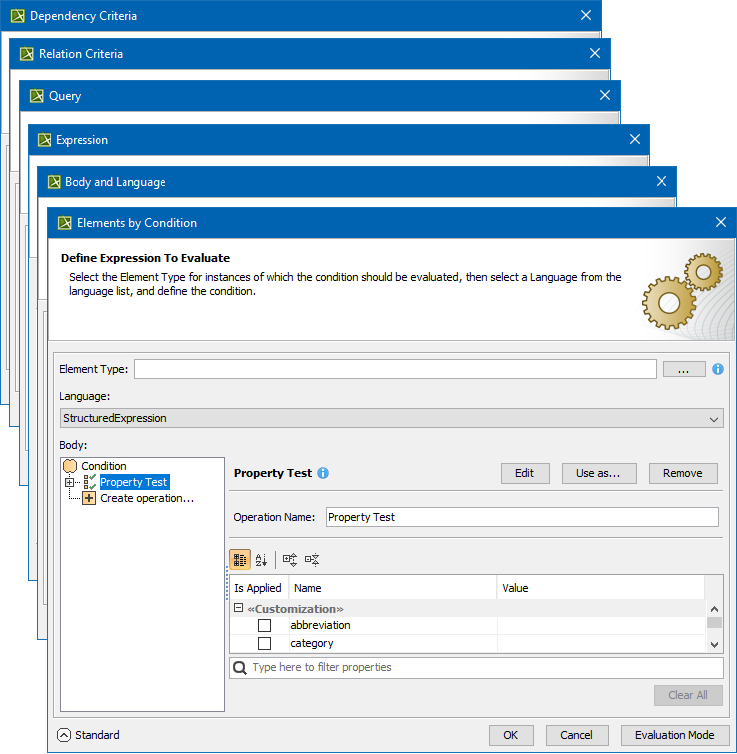The dialog for specifying criteria can be opened from several different places.
To open the dialog for specifying criteria, do one of the following
- In the Criteria area of a dependency matrix, click the ... button next to the Dependency Criteria box. The Dependency Criteria dialog opens.
- In the Criteria area of a relation map, click the ... button next to the Relation Criteria box. The Relation Critera dialog opens.
- Open the Specification window of a smart package, under the Content category on the right, click the cell of the Query property value, and then click the ... button. The Query dialog opens.
- Open the Specification window of a selected element, click Traceability on the left, and then click Create on the right. The Expression dialog opens.
- On the toolbar of a generic table, click the Columns button, and then select New Derived Property. The Expression dialog opens.
- Open the Specification window of an opaque behavior, click the cell of the Body and Language property value, and then click the ... button. When the Body and Language dialog opens, select StructuredExpression from the Language drop-down list.
- Open the Specification window of a Legend Item, click the specification cell of the Elements by Condition property, and then click . The Elements by Condition dialog opens.
The layout of the dialog is the same in all the described cases. On the left side of the dialog, you can select an operation type that best suits for specifying the needed criterion. Selecting an operation type opens the criteria specification panel on the right side of the dialog.
The dialog has two modes: Standard and Expert. The Expert mode offers more options for specifying criteria and allows for creating combinations of several operations.
To switch between Standard and Expert modes for specifying criteria
- Click Expert at the bottom of the dialog. The dialog is switched to the Expert mode. Click Standard to get back to the Standard mode.
Also, be advised that before starting to specify criteria it is useful to read the tips and warnings (if there are any), which appear after the pointer is hovered over the button or the button respectively.