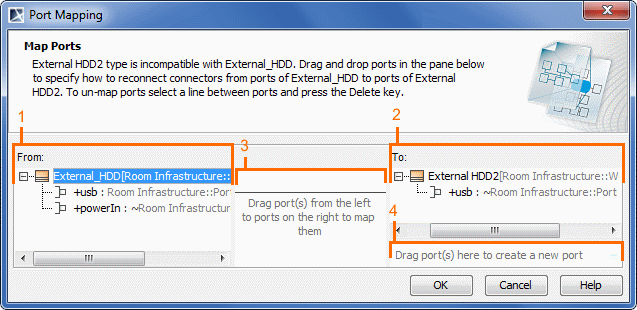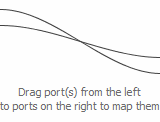On a Part type change, ports of the original Part type are automatically replaced with ports of a new type. Connectors are reconnected accordingly too.
Ports are mapped automatically if particular rules are met. Otherwise, the Port Mapping dialog appears.
Rules of automatic port mapping
Ports are mapped automatically:
- When the following properties of the Port of the original Part type are the same as the properties of the Port of the new part type:
- Port type and name
- Port type (note that only one Port of the new Part type has the same type as Port(s) of the original Part type)
- Port name (valid if the type of the original Port is not specified)
- Ports of the original Part type and the Port of the new Part type has the same Interface.
- When the new Part type is subtype of the original Part type (inherited ports are mapped automatically with ports which they are inherited).
- When the ports of a new type redefines ports of original Part type.
The Port Mapping dialog
The Port Mapping dialog appears on changing a Part type when ports of the type cannot be mapped automatically.
See the elements of the Port Mapping dialog described in the following table.
| Element number | Element | Description |
|---|---|---|
| 1 | Lists the type of the Part from which you want to make a replacement. Ports of the type are listed under the type. | |
| 2 | Lists the type of the Part to which you want to make a replacement. Ports of the type are listed under the type. | |
| 3 | Displays lines between the mapped ports. | |
| 4 | Creates a new port in the To list. In the From list, click a port and then drag it to the "Drag port(s) here to create a new port" box. The port for the new type will be created and mapped. |
To map ports in the Port Mapping dialog
- Select a Port in the From box.
Drag the selected Port onto a Port in the To box. The ports are mapped and the line between them is displayed.
You can also select multiple number of ports in the From box and drag onto a port in the To box. The selected ports will be mapped with the Port.
To create a new Port in the To box
- Select a Port in the From box.
Drag the selected Port onto the following box: "Dragport(s)heretocreateanewport". The new Port is created in the To box and ports are mapped.
You can also select multiple number of ports in the From box and drag onto the box: "Drag port(s) here to create a new port". The selected number of ports will be created.
To un-map ports in the Port Mapping dialog
- Select the line between the mapped ports.
- Press the Delete key. The line is deleted and ports unmapped.