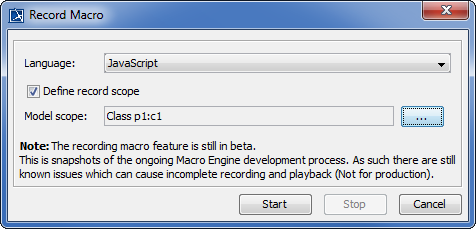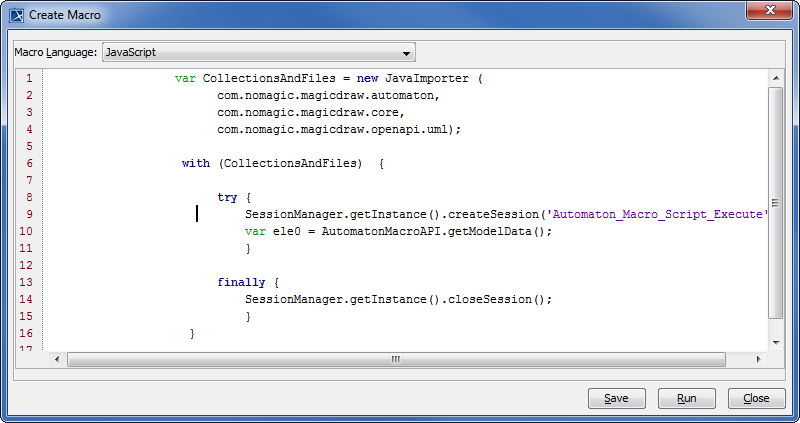Macro Engine has the capability to record changes in a model. It uses opaque objects to generate macros and record them. This capability is especially useful when you want to redo some of your repetitive tasks.
The following is a list of actions that you can record:
- Creating UML, Stereotype, and DSL elements
- Creating relationships between UML, Stereotype, or DSL elements
You cannot move the element defined as a record scope during recording.
To record a macro
- Click Tools > Macros > Record Macro on the MagicDraw main menu. The Record Macro dialog will open, see figure below.
- Select a macro language in the Language box (you will see the default macro language that you have previously selected in that particular box (see Selecting a Default Macro Language).
- Select the
 check box and click the Model Scope button to locate a scope in the Containment tree. The generated macros will later record the change in the element by using a relative path that refers to the defined scope.
check box and click the Model Scope button to locate a scope in the Containment tree. The generated macros will later record the change in the element by using a relative path that refers to the defined scope. - Click
 to start recording.
to start recording. - Work with the model in the scope you have defined.
- Click
 to stop recording. The Record Macro dialog will close and the Create Macro dialog will open, see figure below, showing the recorded macros.
to stop recording. The Record Macro dialog will close and the Create Macro dialog will open, see figure below, showing the recorded macros. - Click either
 or
or  .
.
- If you do not open a project, the menu Tools > Macros > Record Macro will be disabled.
- You can select a record scope only before you start recording
- You cannot change a record scope during recording.
- If you do not define a record scope, the model Data will become the record scope.
- If you click the
 button, the Record Macro dialog will be closed.
button, the Record Macro dialog will be closed. - If you click the
 button, it will be changed to
button, it will be changed to  and the
and the  button will enabled.
button will enabled. - You cannot alter the Language,
 , or Model Scope options after you click the
, or Model Scope options after you click the  button.
button. - If you click the
 button, the recording will pause and the button will be changed to
button, the recording will pause and the button will be changed to  .
. - If you click the
 button, the following things will happen:
button, the following things will happen:- the recording will continue
- the button will be changed to

- The recording mechanism of Macro Engine can generate code for Beanshell, Groovy, Javascript (Nashorn and Rhino), JRuby, and Jython. Unsupported languages will be filtered out of the
 box.
box.