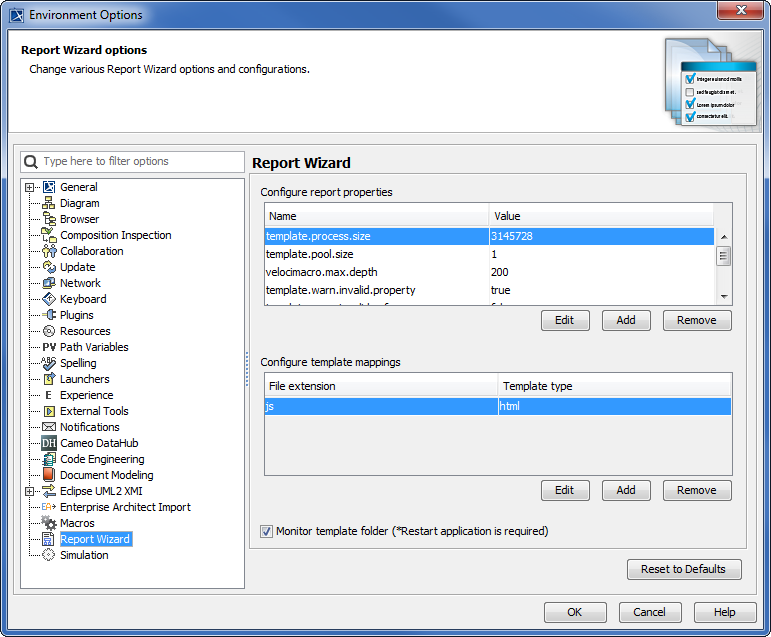The Report Wizard Environment options in the MagicDraw Environment Options dialog allow you to configure the report engine. There are three things that you can configure: (i) Report engine properties, (ii) Template mappings, and (iii) Template folder.
(i) Report engine properties
Report engine properties can be configured as follows:
- Template process size (template.process.size)
This integer value defines the size of allocated memory for processing a template. If the template is larger than the allocated size, the engine will create temporary files on a local disk and process the template from these files. - Template pool size (template.pool.size)
This integer value defines the number of processing threads for evaluating a template. An increase in the number of threads may improve the performance of the engine, which will also depend on your hardware and JVM. - Velocity properties
These properties are a key-value pair. You can add any number for these properties. You will need a basic knowledge of Velocity to enter the value. (See http://velocity.apache.org/engine/devel/apidocs/org/apache/velocity/runtime/RuntimeConstants.html)- velocimacro.max.depth
- velocimacro.context.localscope
- Debug report template.
You can configure this value to enable or disable any invalid properties, references, or exception messages on the message window of MagicDraw. See Debug report template for more details.- template.warn.invalid.property
- template.warn.invalid.reference
- template.warn.invalid.method
- template.warn.exception
- rememberOutputOptions.
This value determines whether Report Wizard will remember output options of the report file when generating report. Yes if this value is true, and No if this value is false. See the last figure on this page.
Other properties that are not in the Configure report properties table are as follows:- template.rtf.newline
Specify the new line character for the RTF documentation. The values are line (by default) and paragraph. - template.docx.ignorechildstyle
A key for ignoring styles from included templates in the generated report. When False (by default), the styles from included templates are included in the generated report. When True, the styles from included templates are not included in the generated report, and matching styles in the main template are applied instead. - template.xlsx.html.link
A key for selecting the first or last hyperlink in the HTML string of any cell and applying the selected hyperlink to the cell. The values are first, last, and skip. - element.additional.include
Use an additional element and owned element to get children of the element. - template.odp.use.virtual.name
A key for enabling the engine to replace an ODP hyperlink with a page name.
- template.rtf.newline
(ii) Template mappings
Template mappings associate a template type with the template engine. The Report engine allows you to determine how to handle different types of files, such as JS or DOCBOOK files. All you have to do is specify a filename extension and select an engine name. The Report engine also allows developers to add a user custom engine to this option.
(iii) Template folder
You can either select or clear the Monitor template folder check box in the Report Wizard Environment options in the MagicDraw Environments Options dialog to enable or disable the option to deploy an MRZIP template file. If you select the check box, Report Wizard will automatically deploy the MRZIP template file to the Report Wizard dialog whenever the file is added to your folder.
Report Wizard GUI configuration in the MagicDraw Environment Options dialog.
The Report properties dialog in the Report Wizard Environment options.
Note
After updating the Report Wizard Environment options, restart MagicDraw to take effect of the changes.