The third step in the wizard allows for selecting a type map that will be applied during the transformation. Usually transformation has and brings in some predefined type map, but if you want, you can specify another type map.
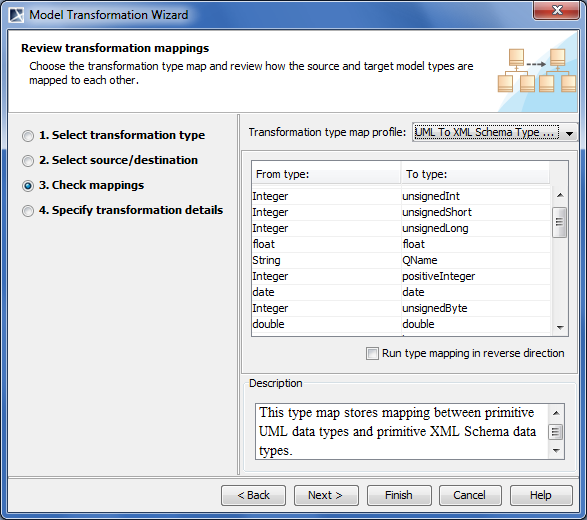
A type map can be regarded as a collection of rules of the form “Replace the usage of type X in the used project with the usage of type Y”.
A type map is a model object, i.e. a package with a collection of dependencies, hence all model manipulation operations can be performed on it. In particular, it can be refactored into a used project and mounted into any project,
which needs it. It can be a simple package in your project as well, if you need a custom, one-off type map. A predefined type map can be taken from the MagicDraw module and edited.
To see a list of the type maps available in your model, click the down arrow in the Transformation type map combo box. These type maps specify the mapping rules that will be applied to the model during the transformation.
When you select a particular map, its contents are displayed in a table below. Each row in the table is a rule to remap one particular type to another. The From type and To type columns in the table show the source and target types.
The Run type mapping in reverse order check box creates the opposite type mapping. Type maps can be bidirectional, e.g., the same type map is reused both in the UML to XML schema and XML schema to UML transformations. This checkbox governs the direction in which the type map should be used.
The following operations are available in the Select type mapping window:
| Button | Function |
|---|---|
| Back | Return to the previous dialog box. |
| Next | Proceed to the next step (in this case, Specify transformation details). |
| Finish | Finish the configuration of the transformation. The Model Transformations Wizard exits and the transformation results appear in the project. |