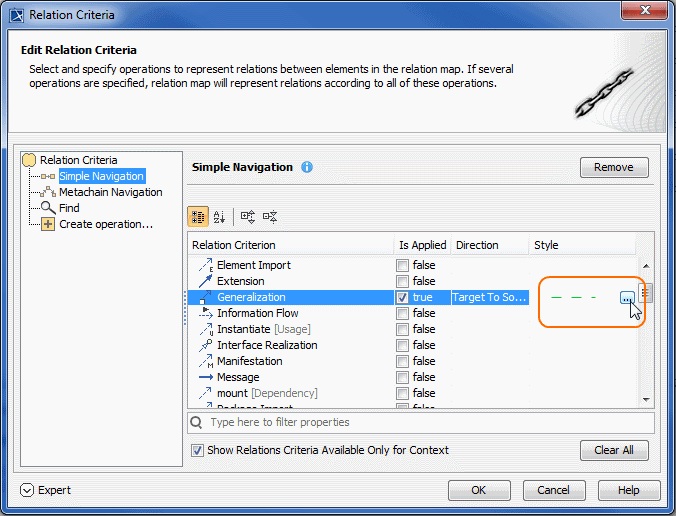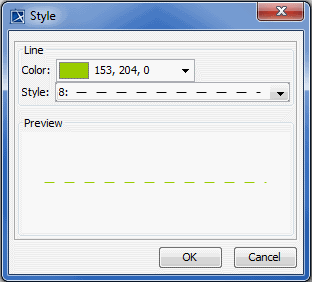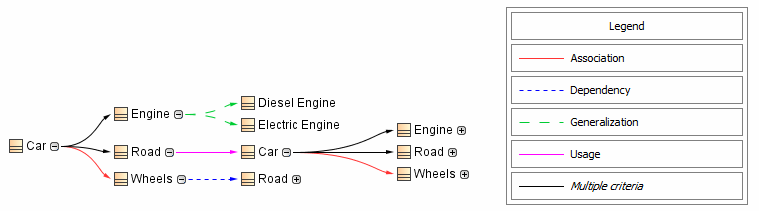As of version 18.3, you can specify the colors and line styles to be used for representing the relationships in your relation maps. Your selection is displayed in the legend in the top right corner of the diagram pane.
To specify colors and line styles
- Open the Relation Criteria dialog by
- double-clicking the legend header (Legend).
- clicking the button next to Relation Criteria in the Criteria area.
- Open the Style dialog by clicking the button in the Style column of your selected relation criterion.
- Change the line color and style to what you like and click OK when you're done.
- When you've changed line colors and styles for all the relation criteria you needed to, click OK to close the Relation Criteria dialog.
The customized legend helps you identify relation criteria. When working with relation maps, the button is clicked to select by default. If you don't want to see the legend all the time, simply click the button to cancel the selection.