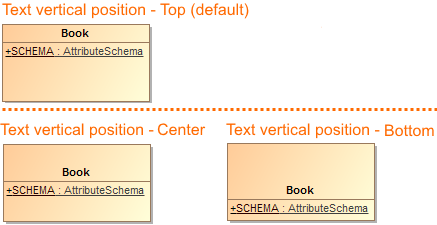To draw an element on the diagram pane
Select an element button on the diagram palette.
- Click anywhere on the diagram pane.
To draw several elements of the same type on the diagram pane, do one of the following
To draw a symbol of the existing element
- Activate a diagram on which you wish to draw a symbol.
- From the Model Browser, select an item you wish to draw.
- Drag the selected model element onto the diagram pane.
To specify a name of the element, do one of the following
- In the Specification window, Name property specification cell, type the element name.
- Type the symbol name directly on the selected symbol on the diagram pane.
- In the Model Browser, select an element and name it.
To draw several symbols for one element, do one of the following
- In the Model Browser, select an element and drag it to the diagram pane. Repeat it if needed.
- On the diagram pane, select a symbol, copy and then paste by pressing Ctrl+C and Ctrl+V.
To resize selected shapes to a preferred size automatically
• Click the shape and then click the Make Preferred Size smart manipulator.
Note that the smart manipulator is always displayed on any of the visible borders. Just select the shape, and the manipulator appears at the right of the shape’s horizontal border or at the bottom of the vertical shape’s border.
To change text and compartments vertical position on shapes
- In the Symbol Properties dialog > Text Vertical Position, select one of the following:
- Top
- Center
- Bottom
To delete selected model elements, do one of the following
- From the Edit menu, select Delete.
- On the diagram toolbar, click the Delete button.
- Press Ctrl+D.
- In the Activity and Sequence diagrams, press Delete.
The model elements will be removed from the model with all their data.
To delete selected symbols, do one of the following
- From the Edit menu, select Remove from Diagram.
- On the diagram toolbar, click the Remove from Diagram button.
- Press Delete.
Related pages