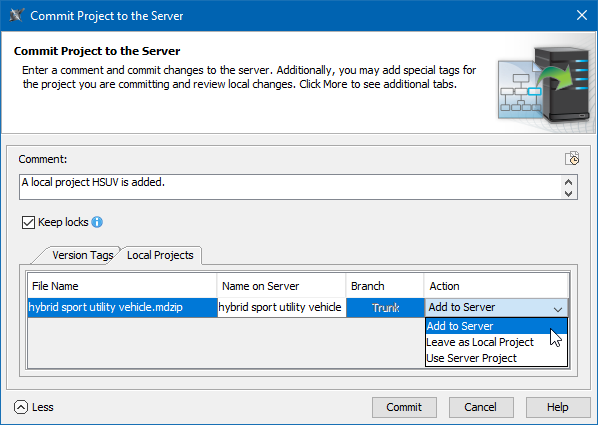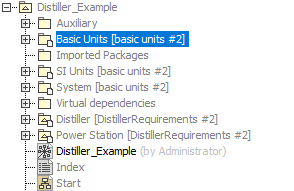In Teamwork Server, a project can be divided into several parts. You can perform several actions on each separate part of the model:
- Reuse in other server projects.
- Edit it separately.
- Export it as a server project to reuse it in other projects.
You are not allowed to import a project into a server project if the imported project has cyclic dependencies or if the imported project is used by both the server project and another project that is used by the server project.
To use a server project into other server project
- From the Collaborate menu, select Project Usages and then Use Server Project.
- The Use Server Project dialog opens.
- Select the project you want to use in your project. Click Next.
- Specify usage options in the next step and click OK.
To commit a project containing local projects to Teamwork Server
- From the Collaborate menu, select Commit Changes to Server. The Commit Project to the Server dialog opens.
- If you want to save the local project as a separate server project, perform the following steps:
- Click More to extend the dialog.
- Click the Local Projects tab.
- In the Action list, select Add to Server.
- Perform this step for all used local projects you want to add to Teamwork Server.
Standard projects cannot be added to server as they already exist there. - Click Commit.
Local Projects tab in Commit Project to the Server dialog.
Now both the project and used local projects are committed to the Teamwork Server.
To edit a server project
- In the Containment tree, select a shared package of a used project.
- From the package shortcut menu, select Project usages > Open. The used project is opened as a new project.
Lock the project elements you want to edit.
- When unlocking an edited element, the Commit Project to the Server dialog opens. Add a comment and click Commit.
A new version of the used project on the Teamwork Server is created.
You must reload the used project to get the latest version to be used.
To reload a used server project
- From the shared package of a used project shortcut menu, select Project Usages > Reload. The number of the latest version is shown next to the used project name.
This procedure allows you to use the latest version of a used project that was uploaded to the Teamwork Server.