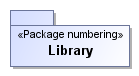Make sure that numbering customizations are already created. With an automatic numbering feature, you can number the elements of the selected type upon the element creation or modification. You can specify the number display location after the elements are numbered. To enable automatic element numbering To specify the element number display location Select one of the following Element Numbering Display Mode property value:Property value Visualization on the element shape Above the element name 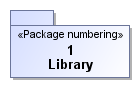
Before the element name 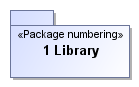
Do not display on symbol