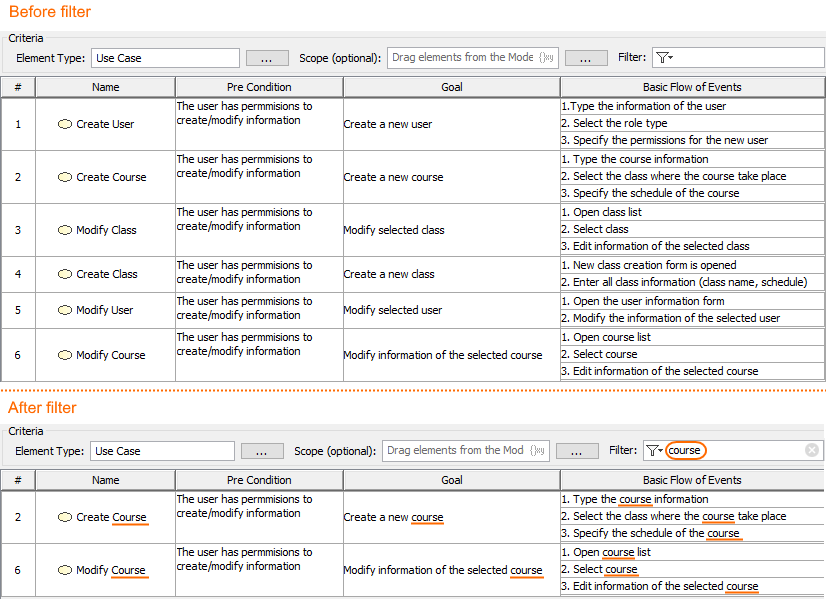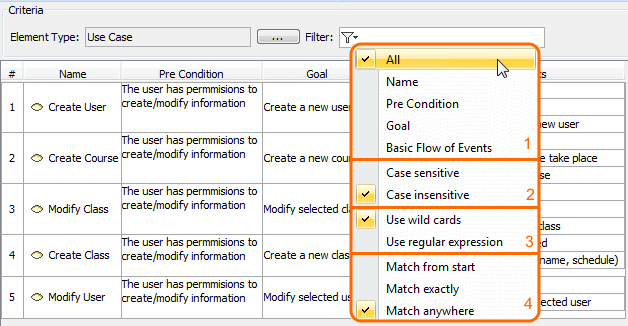By filtering data in the table you can quickly find the elements you need. This is especially handy when you are working with a large table containing many rows and columns. Elements can be filtered by a phrase specified in the Filter box of the table Criteria area. The following figure shows the Generic table before and after filtering.
Filtered rows and columns in the Generic table.
The search for the phrase can be performed either in the whole table or in selected columns. You can specify filter settings by clicking in the Filter box. The list with the following main areas opens:
Specify the columns to search (1).
You can search in the entire table by selecting the All option or select one or several particular columns.
Specify case sensitivity (2).
Specify wild card or regular expression (3).
Using wild card
In the Filter box, type a phrase using the following wildcard characters:
- “*” substitutes any range of characters. If your search phrase is “*dd”, all the elements containing “dd” in their names will be found. For example, “Address” and “ThreadDeath”.
- “?” substitutes only one character. If your search phrase is “?dd”, only the elements with “dd” in their names starting from the second character can be found. For example, “Address”. “ThreadDeath” cannot be found in this case, because it contains more than one character before the search phrase “dd”.
Be sure the Match Anywhere command is unchecked when using wildcard characters!
Specify how the results should match your key words (4).
The main areas in the filter settings.
You can save the filter criteria for a particular table. The filter criteria will be saved even after reloading the project or restarting modeling tool.