Macro Engine allows you to assign keyboard shortcuts to the macros that you have created using either the Environment Options or Macro Information dialog, see figures below. You can later press the keyboard shortcuts to execute or run the macros in MagicDraw.
To open the keyboard shortcuts pane in the Environment Options dialog
- Click Options > Environment on the MagicDraw main menu. The Environment Options dialog will open.
- Click Keyboard, see figure below.
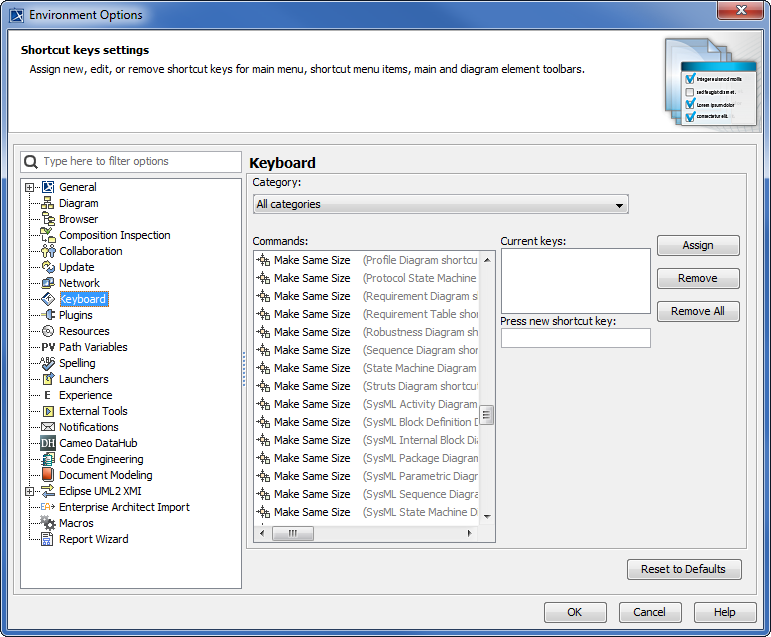
The macro information and keyboard shortcuts that are saved either in the Environment Options or Macro Information dialog will be stored as a MagicDraw environment. They will not be kept in a specific project file [*.mdzip].
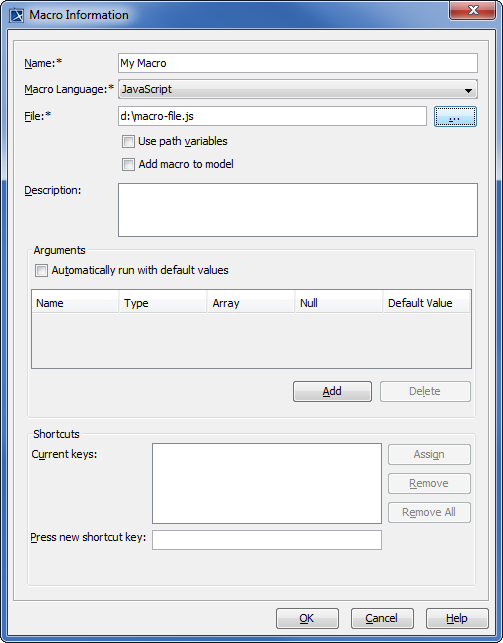
- The
 button in the Macro Information or Environment Options dialog will be disabled until you type a keyboard shortcut in the
button in the Macro Information or Environment Options dialog will be disabled until you type a keyboard shortcut in the  box.
box.
The table below lists the Keyboard Shortcut Buttons
Button | Function |
|---|---|
 | To assign a new keyboard shortcut to a macro. |
 | To remove the keyboard shortcuts from the selected item in box. |
 | To remove all keyboard shortcuts from a macro. |
The table below lists the Keyboard Shortcut Text Boxes
Field | Function |
|---|---|
| Current keys | To store a list of keyboard shortcuts currently assigned to a macro. |
 | To type a new keyboard shortcut to be assigned to a macro. |