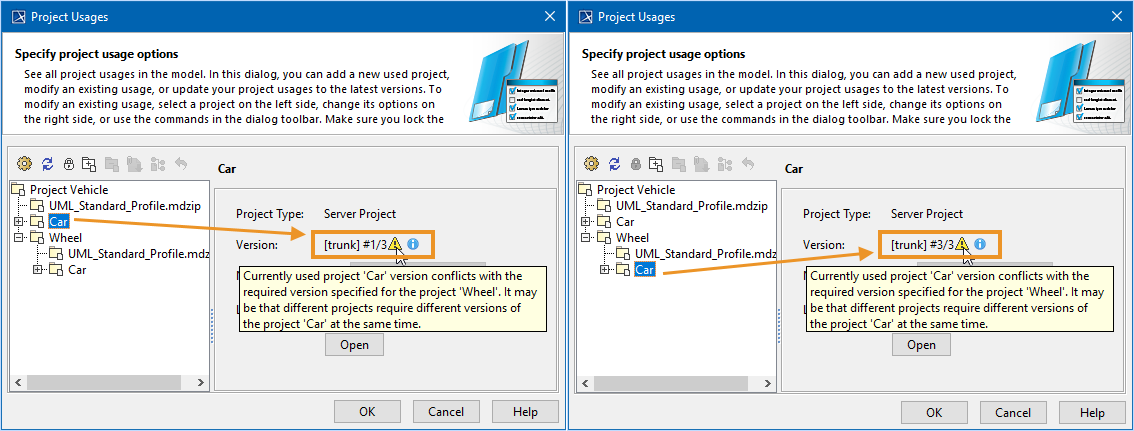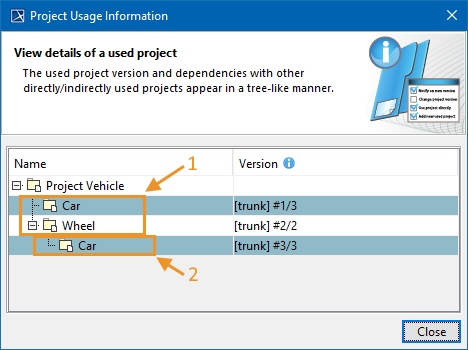When the same used project is used multiple times in the same project, either directly or through another used project, inconsistencies may happen. Version conflicts are detected if a project uses multiple versions of the same used project.
An example
You have projects: A, B and C. Project A uses both project B and version #1 of project C. However, project B also uses project C, only the version #3. This means that project A uses version #1 and version #3 (through project B) of project C, causing inconsistencies between the used versions of project C.
To check used project version inconsistencies
- From the main menu, select Collaborate > Project Usages > Project Usages.
- Select a used project on the left pane.
- On the right side of the dialog, Version line displays the version of the used project.
- When there are version inconsistencies, icon is displayed. Hover over it to see the used project version inconsistencies warning.
In the example above, you can see project Car version #1 used directly in Project Vehicle and project Car version #3 used in Project Vehicle through project Wheel.
The term #1/3 denotes that 1 is the used version and 3 is the latest version.
Used project version selection
When an inconsistency is detected, the tool selects one single version of the same used project to be used and displayed in the main project according to the following rules:
- The shortest usage path to the used project.
Usage path
When the same used project A is used multiple times in the main project, it can be done either by using the used project A directly in the main project, or by using other used projects (e.g. B, C, D, etc.) that use the used project A themselves. This determines the usage path to the used project A. The version of a used project that is used directly has the shortest usage path in comparison to a version of a used project used through another project. To review usage paths of used project's versions:
- Open Advanced Project Usages Configuration dialog.
- Click the button. Project Usage Information dialog opens.
Here you can see that the project Car is used twice in the Project Vehicle. The first usage of project Car is nested within Project Vehicle directly, while the second usage is nested within project Wheel. This means that the version of project Car that is nested the least of all the other usages is the one with the shortest usage path. Consequently, the more nested the used project, the longer the usage path to it is.
- If there are multiple shortest usage paths to the used project, the one that was used first will be the one selected for usage.
Resolving used project version inconsistencies
Used project version needs to be changed manually in order to resolve used project version inconsistencies.