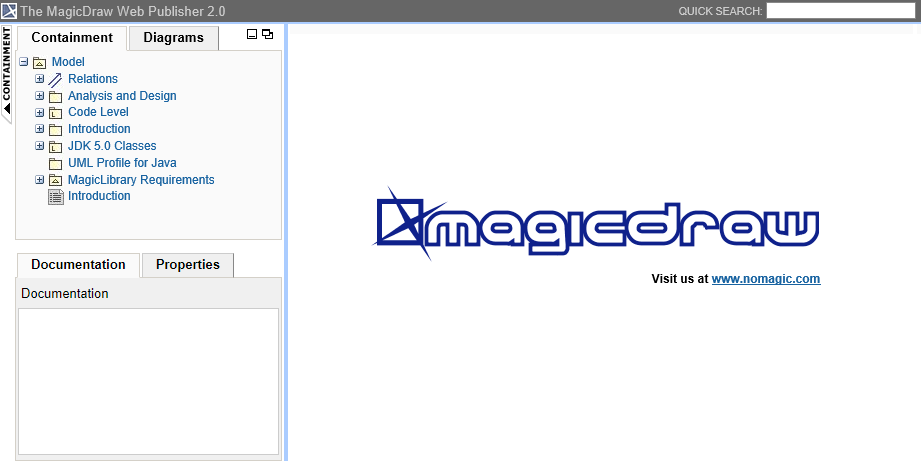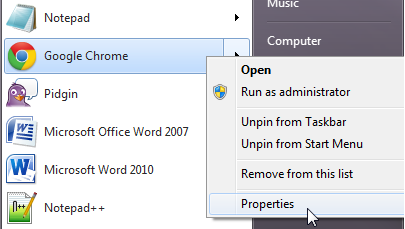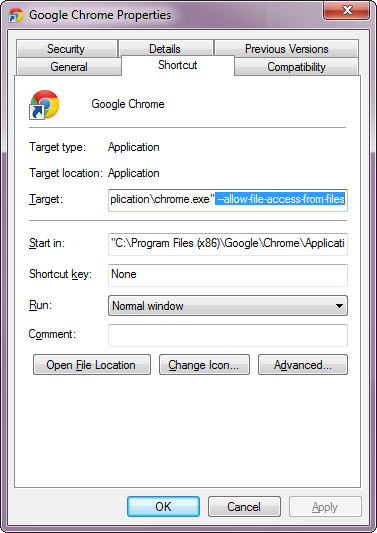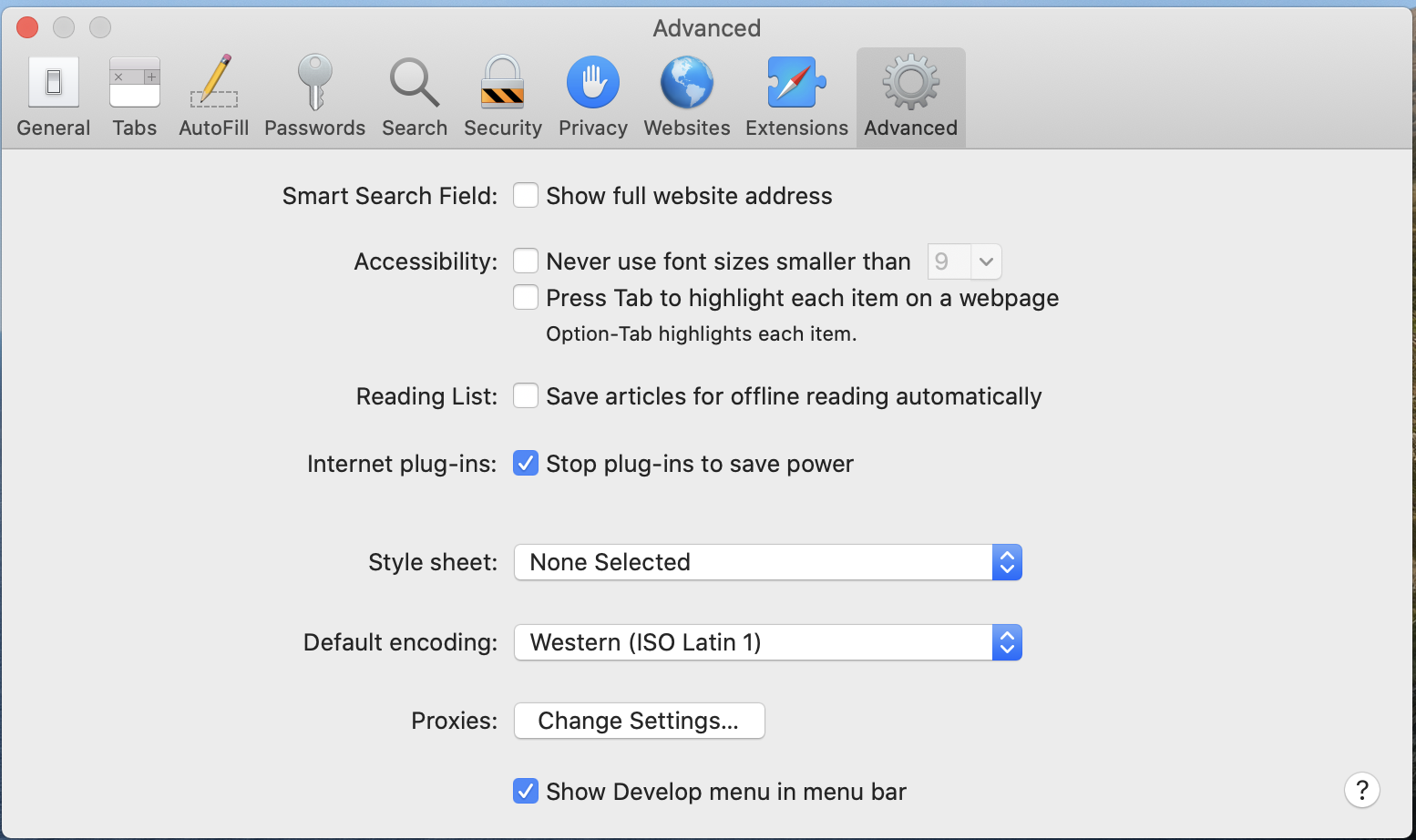Web Publisher 2.0 is a Java-Doc-like report template with a clickable navigation and an image map for all diagrams and elements. It allows you to publish MagicDraw models (including diagrams) in HTML with rich features, and to open them using your browser, e.g., Microsoft Edge, Opera, or Firefox.
This section describes the features of Web Publisher 2.0, illustrates how to generate a Web Publisher 2.0 report template by using the Magic Library.mdzip sample project, and gives you examples on how to work with each feature.
A Web Publisher 2.0 report.
Note
Web Publisher 2.0 report is not fully supported by Google Chrome (unless following the steps below), Opera, and Microsoft Edge (Chromium-based); therefore, the data tree structure in the Containment tree may be missing because they do not allow JavaScript to load local files via XMLHttpRequest. You can solve this problem by doing one of the following:
- Deploy Web Publisher 2.0 report on web server, or
- Start Google Chrome with "--allow-file-access-from-files" argument by following the steps below:
- Close the web browser (Chrome) instances.
- Open the web browser with "--allow-file-access-from-files" argument.
2.1 Right click on web browser launcher and select Properties.
2.2 Add this argument "--allow-file-access-from-files" next to the web browser installation path.
2.3 Open the web browser instance from the launcher.
2.4 Open the generated Web 2.0 report.
2.5 Start the web browser from the launcher or command line that contains "--allow-file-access-from-files" argument before.
Note
Web Publisher 2.0 report is also supported by Firefox. You can configure Firefox before opening Web Publisher 2.0 report by doing the following:
- In the Firefox address box, type about:config.
- Find the security.fileuri.strict_origin_policy parameter and set its parameter value to false.
Note
You can also open Web Publisher 2.0 on Safari by doing the following:
- Open Safari.
- On the toolbar of the browser, click Safari and select Preferences. The Preference dialog opens.
- Click the Advanced tab and select the Show Develop menu in menu bar option. Close the dialog.
- On the toolbar of the browser, click Develop and select Disable Local File Restrictions.
Safari is now able to open Web Publisher 2.0.
Cameo Collaborator is developed for replacing Web Publisher Collaboration report. This is a web-based solution for publishing and reviewing models online. See more detail at Cameo Collaborator for Teamwork Cloud Documentation.
Related pages