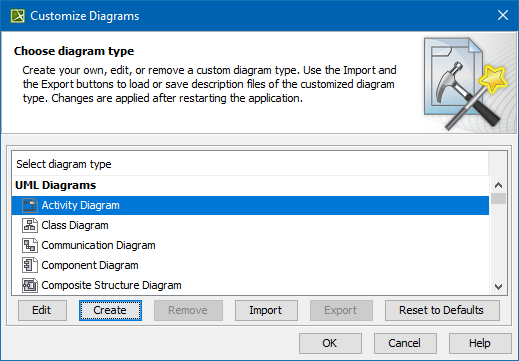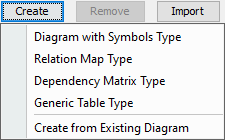You can create your own diagram types for specific domains, platforms, technology, or other purposes using the Customize Diagram Wizard. This powerful engine enables the creation of custom elements in the diagram toolbar, custom symbol styles, and other customizations.
To open the Customize Diagrams dialog
- On the main menu, click Diagrams > Customize.
You can change the properties of existing diagrams (Edit function) or create your own brand new diagram type (Create function). Diagram customization descriptors are saved in a separate file for every diagram, so you are able to exchange these customizations with your partners or colleagues (use Import or Export function).
The Reset to default button in the Customize Diagrams dialog restores the default configuration for diagrams bundled with MagicDraw installation. It does not work with user-defined diagrams.
To open the Customize Diagram Wizard
Do either:
- In the Customize Diagrams dialog, select a diagram type and click Edit.
- Click Create and then select one of the following commands:
- Diagram with Symbols Type, if you need to create a new diagram type.
- Relation Map Type, if you need to create a new relation map diagram.
- Dependency Matrix Type, if you need to create a new matrix type.
- Generic Table Type, if you need to create a new generic table diagram.
- Create from Existing Diagram, if you need to create custom diagrams from existing ones.