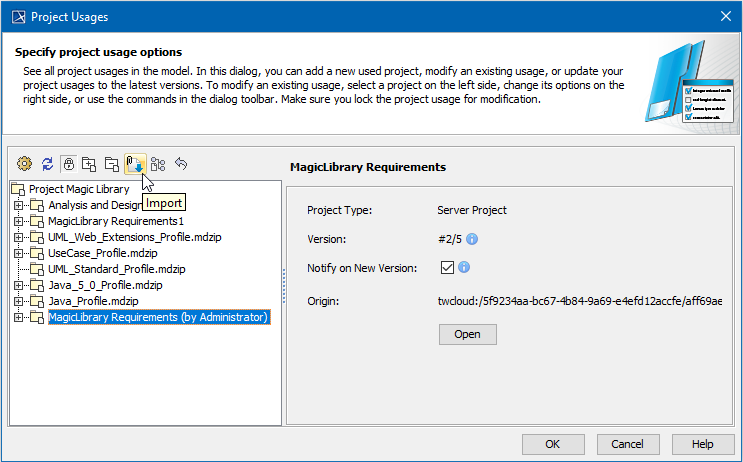To import the content of a used project into your project, you must have an Administer Resources permission.
If you no longer need to keep a part of the model in the used project, you can import the content of that used project into your project. After the import, all the elements of the used project are copied to the main project. The inner structure of the used project is included in the project as a package.
Standard/system profiles, such as UML_Standard_Profile.mdzip, cannot be imported.
To import the contents of a used project into your project
- Lock the used project.
- On the main menu, click Collaborate > Project Usages > Project Usages.
Select the used project and click the button.
Shortcut menu
This step can be done via shortcut menu. Right-click project and then select Import.
- In the Import dialog, choose how to import the elements of the used project: with new IDs or with old.
If you receive a message asking to commit changes made in your project before the import, click Yes and wait while the import completes. This may take some time.
Note
The imported project no longer appears in the Project Usages dialog.
- Click OK.
The imported project also disappears from the package Project Usages and a new package named after the imported project appears under the root package in the Model Browser. If the imported project uses other projects, these projects will be directly used in your project.
After it is imported to the contents of your project, a used project will still exist in the Teamwork Cloud (TWCloud) repository.