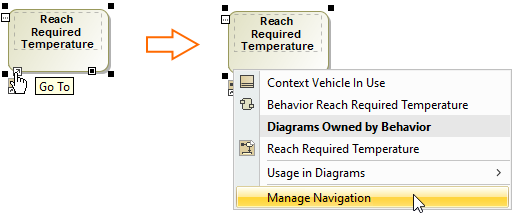You can define and manage navigation from the element. Here is what you can do:
- Add and manage hyperlinks.
- Set the active navigation target. You can choose which target should be opened when you double-click the element.
- Navigate to usages in owned diagrams and tables.
- View traceability, instances, etc.
Managing navigation
One element can have more than one target (hyperlink to web page, element, diagram, file, etc.) assigned, but you can choose which one should be set as an active target. The target which will be set as active is the one that opens when you double-click the element.
If the element has an active navigation target then an active navigation target icon is shown on a symbol. You can choose whether to show the icon
- by selecting the Show Active Navigation Icons command from the diagram toolbar Options.
- by changing a value of the Environment Option Show Active Navigation Icons. By default, this option is set to true.
In the Navigation/Hyperlinks property group, you will find groups of suggestions for the active navigation target. You can choose from the suggestions of create your own hyperlinks. The Default Navigation property means, that active target is the one defined by our rules. For example, for the Block the SysML Internal Block Diagram will be opened.
Related pages