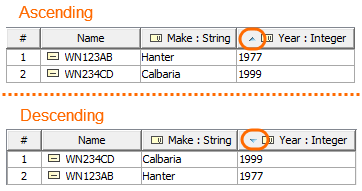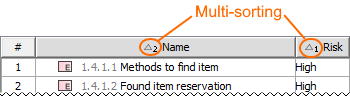Sorting rows
You can change the order of rows in the following ways:
To sort rows by a selected column
- Click the header of the column by which you want to sort the rows in the table. A small arrow showing the automatic sort order appears on the column header. Clicking the header once sorts the rows in ascending order. Clicking the header twice sorts the rows in descending order. All the rows in the table are automatically renumbered after sorting.
To sort rows by multiple columns
- Press Ctrl + click on the first column header you want to sort the rows in the table. Repeat this action for the next column header you want to sort the rows in the table. A minimum of two column headers should be selected to multi-sort rows. A small arrow with a number showing the automatic multi-sort order appears on the column header. All the rows in the table are automatically renumbered after multi-sorting.
Moving rows up and down
To move a row up or down
- Select the row.
- Do either:
- On the table toolbar, click the Up or Down button appropriately.
- Right-click the row and select the Up or Down command appropriately.
- Press Ctrl+Up Arrow or Ctrl+Down Arrow appropriately.