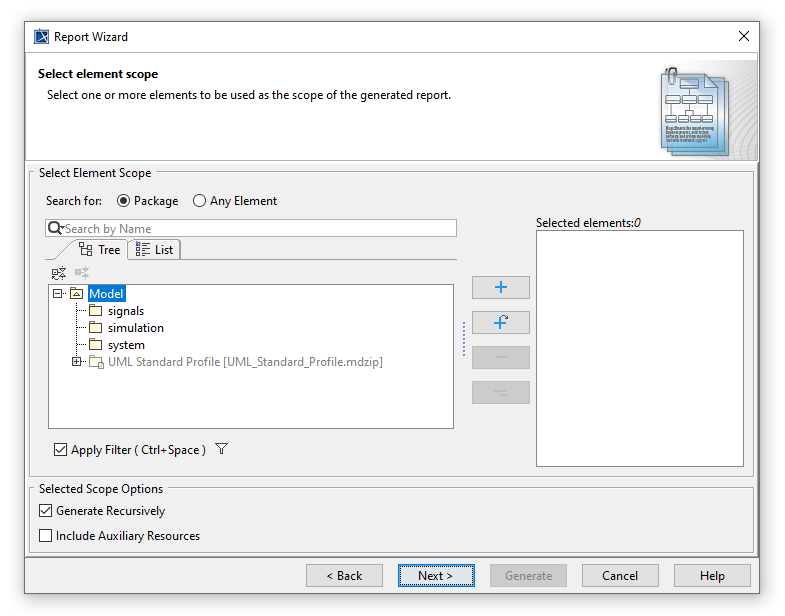The Select Element Scope pane (see the figure below) allows you to select the scope of MagicDraw data to generate a report.
The Select Element Scope pane.
The table below describes the detail of each component in the Select Element Scope pane.
| Component | Name description |
|---|---|
| Select Element Scope pane | A group for selecting an element scope. |
| Search for scope | Select Package for listing only Package elements in the tree. Select Any Element for listing any element in the tree. |
| Apply Filter option | Select to apply the filter to the tree. |
| Filter button | Select the filter options: Hide Uncommon Elements and Exclude Auxiliary Resources. |
Add the selected element in the tree. | |
Recursively add the selected elements in the tree. | |
Remove the selected scope element from the list. | |
| Remove all scope elements from the list. | |
Selected elements pane | List added element(s) in the tree. |
| Selected Scope Options |
|
You can perform the following operations in the Select Element Scope pane:
- Add packages into the Selected elements list.
- Remove packages from the Selected elements list.
- Select or clear the Generate Recursively option.
- Include auxiliary resources.
- Show and search for package elements.
To add packages
- In the Select Element Scope pane (see the figure above), select the packages from the tree and click Add or Add Recursively to add them into the Selected elements list.
To remove packages
- In the Select Element Scope pane (see figure above), select the packages from the tree and click Remove or Remove All to remove them from the Selected elements list.
To select or clear the Generate Recursively option
- Select or clear the Generate Recursively check box (see the figure above).
To include auxiliary resources
- Select the Include Auxiliary Resources check box and add auxiliary resources into the Selected elements list (see the figure above).
To show and search for package elements
- In the Search for scope, select the Package option and enter the search keyword in the search field (see the figure above).
- In the Search for scope, select the Package option and enter the search keyword in the search field (see the figure above).
Tip
The figure above shows the UML 2 Elements package and the Generate Recursively option are selected. It means that the UML 2 Elements package and its subpackages will be generated in the report.