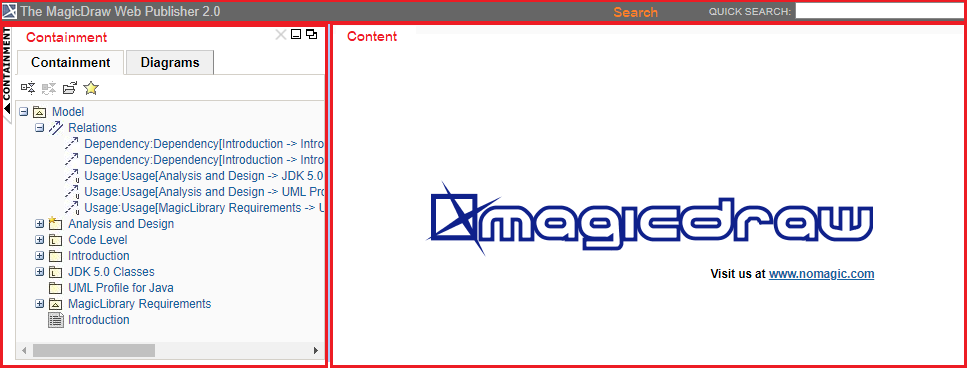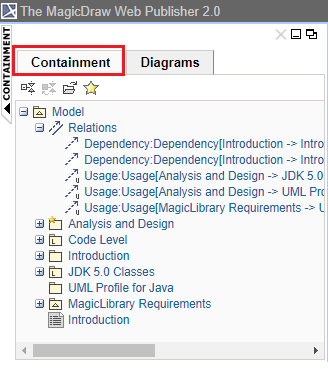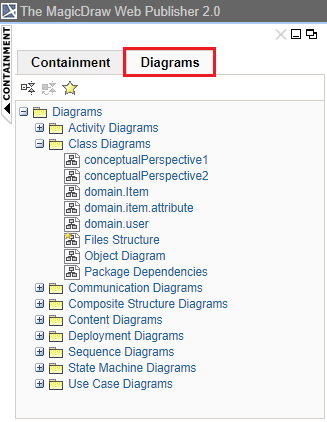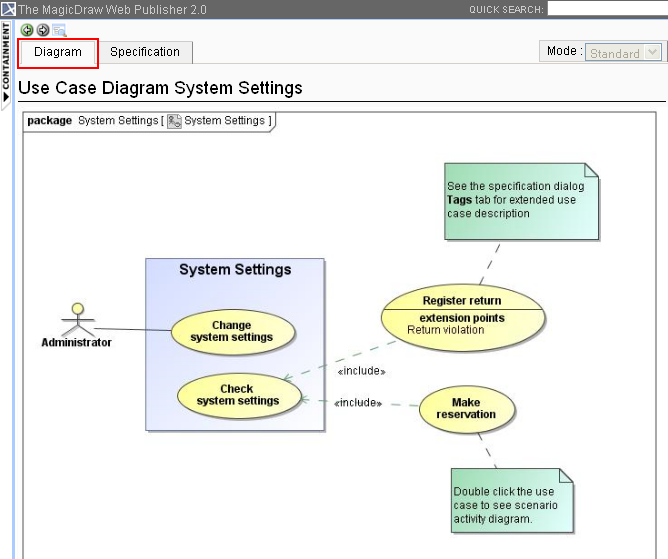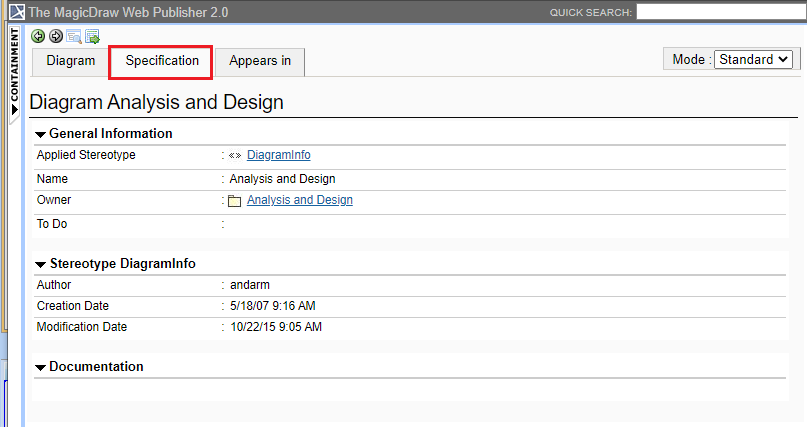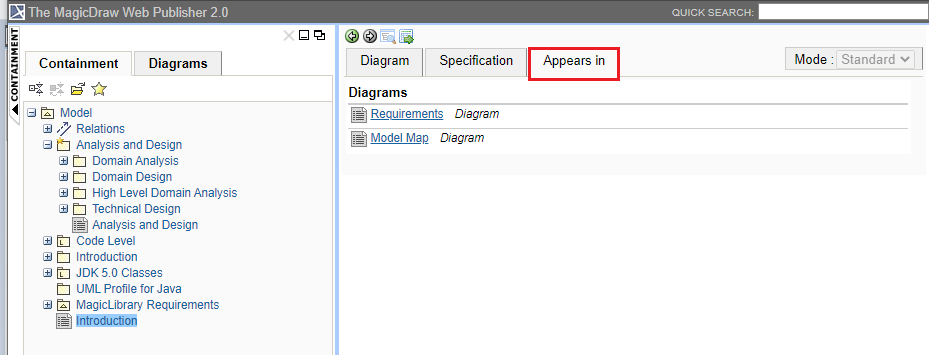The Web Publisher 2.0 report consists of four panels:
- Containment panel - This panel contains two tabs: Containment and Diagrams. The Containment tab shows data of a project in a tree structure, and the Diagrams tab shows all diagrams in a project. In each tab, there are four toolbar buttons as follows.
- Collapse All: Collapses all expanded elements in the active tab.
- Collapse Selected Recursively: Collapses all child elements of the selected element in the active tree recursively.
- Open In New Tab: Opens a new tab of the specific element. When you select an element in the tab and click this button, the selected element and its children will be listed as a new tree recursively in a new tab.
Favorite: Navigates to the favorite elements listed in this menu. When you select a favorite element, you will be navigated to that favorite element in the active tab.
Note
If there is no favorite element, the Favorite button will be hidden.
- Content panel - This panel shows an element's content.
- Search panel - This panel contains a Quick Search box. You can search for an element in a project by either typing in a specific keyword or by using a regular expression as a keyword.
Web Publisher 2.0.
The Containment tab.
The Diagrams tab.
The Content panel of Web Publisher contains three tabs: Diagram, Specification, and Appears in. You can click any element in the Containment tree of Web Publisher to open three tabs.
- The Diagram tab shows diagram images.
- The Specification tab shows elements specification.
- The Appears in tab shows you all diagrams in which a particular element is present. You need to select the element in the Containment tree to open the Appears in tab.
| Tab name | UI component |
|---|---|
| Diagram | |
| Specification | |
| Appears in |
Related page