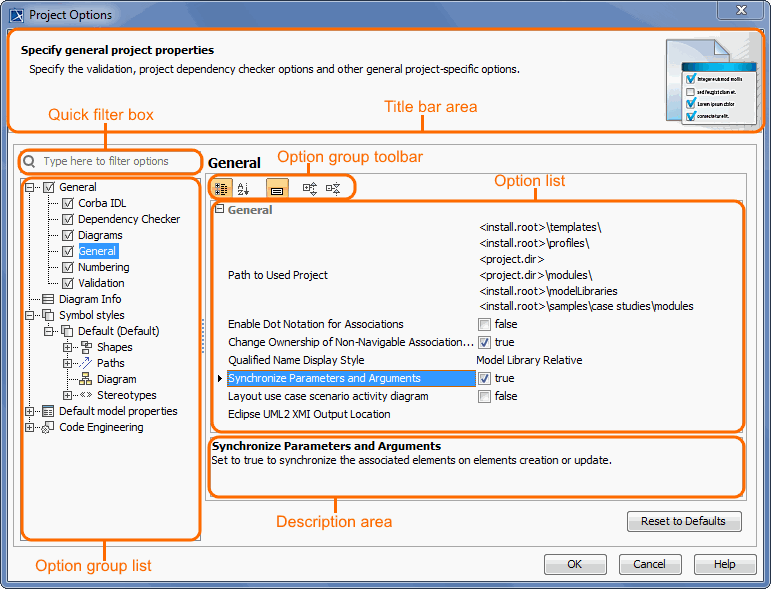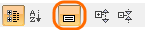Use the Project Options dialog to do the following:
- Specify general project-specific options.
- Specify summarizing information (for example, diagram author, diagram creation and modification dates) that will be displayed on each diagram.
Specify symbol property styles for shapes, paths, diagrams, and stereotypes within the project.
For the instructions how to create, edit, clone, import /export, or remove symbol property styles, please refer to Style Engine.
Change default element property values.
For the instructions about setting the default element property values, please refer to Default Property Values.
- Set general code generation or code reversing options as well as code formatting styles for selected programming languages.
The Project Options dialog includes option groups, each designated for one of the above mentioned features and containing lists of corresponding options. Groups are represented using the tree structure.
An option value can be simply changed by typing a new value, setting a value to true / false, or selecting a value from the list. Click the Reset to Defaults button to restore default option values.
To open the Project Options dialog
- From the Options menu, select Project.
Changing options
In order to change a desired project option, first of all you need to find it in the Project Options dialog. These options are grouped into categories to make it easier for you to locate them. Use the quick filter to find the desired option in the list. Filtering is performed in the all available options, not only in the selected option group.
To make sure you selected the right option, first read its description and see if the effect of changing the option value is what you expect to be done.
Make sure that the Show Description mode is turned on in the Project Options dialog.
To turn the Show Description mode on or off, click the Show Description button on the
following toolbar in the Project Options dialog.
To read the option description
- Click an option that you want to change.
- Read the option description in the area below the options list.