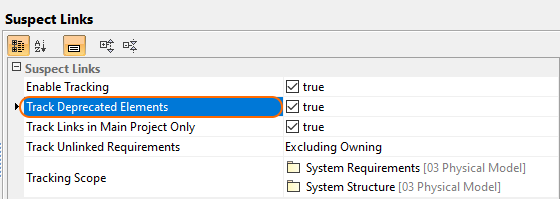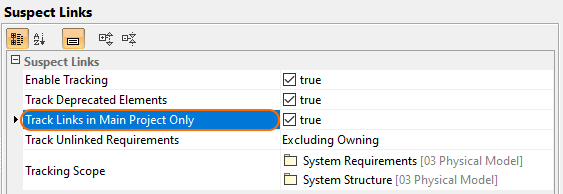On this page
Tracking Deprecated Requirements
Suspect links analysis allows tracking deprecated Requirements. This is useful when you are working with Requirements and some of them are no longer used. In that case, apply the «deprecated» stereotype to mark the Requirements of this type. All deprecated Requirements are provided in the Validation Results panel.
To check whether deprecated Requirements are tracked
- In the main menu, go to Analyze > Suspect Links and select Options. If the Track Deprecated Elements option is set to true, tracking deprecated elements is enabled.
Tracking Unlinked Requirements
Suspect links analysis allows tracking unlinked Requirements. This is useful when you're working with structure elements and you need to know which Requirements remain unsatisfied.
To check whether unlinked Requirements are satisfied
- In the main toolbar, go to Analyze > Suspect Links and select Options.
- Click the arrow next to the Track Unlinked Requirements option and choose:
a) All – if you want to track all the unlinked Requirements
b) Excluding Owning – if you want to track only those unlinked Requirements, that have no sub-Requirements
c) None – if you want to disable tracking unlinked Requirements. - Click OK.
All unlinked Requirements are provided in the Validation Results panel.
Tracking Links in Main Project Only
You can limit the suspect links analysis scope to links contained in the main project only. If the option is enabled, used projects are excluded from the tracking scope.
To track links in the main project only
- In the main menu, go to Analyze > Suspect Links and select Options. If the Track Links in Main Project Only option is set to true, links are tracked in the main project only.