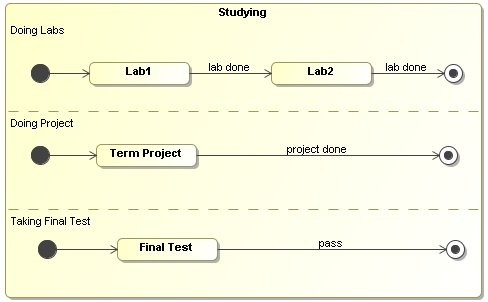To create a region
Do one of the following:
- In the Containment tree, right-click the State, select Create Element, and then click Region.
- On the diagram, right-click the State, then select the Add New Region.
- On the diagram, select the State symbol and click the Create Region button
 .
. - In the State Specification window, click the Inner Elements property group, then click Create and select Region. Specify the region and click Close or Back.
To remove a region
Do one of the following:
- On the diagram, right-click the State and select Remove Region.
- In the State Specification window, click the Inner Elements property group. Then click the region and click the Delete button.
To insert a State to the region quickly
- In the Containment tree or on the diagram, select the State, and drag it to the State's region.
To display or hide the region name
- On the diagram, right-click the State and select Symbol Properties.
- In the Symbol Properties dialog, in the right-top corner, click to expand the menu, and select the Expert mode.
- Select or clear the Show Region Name check box.