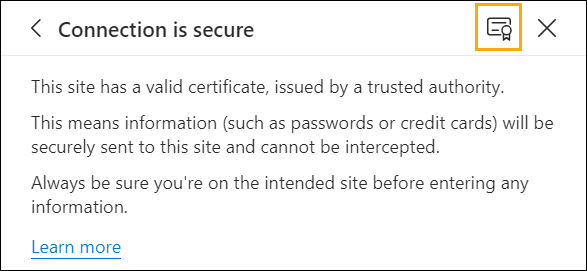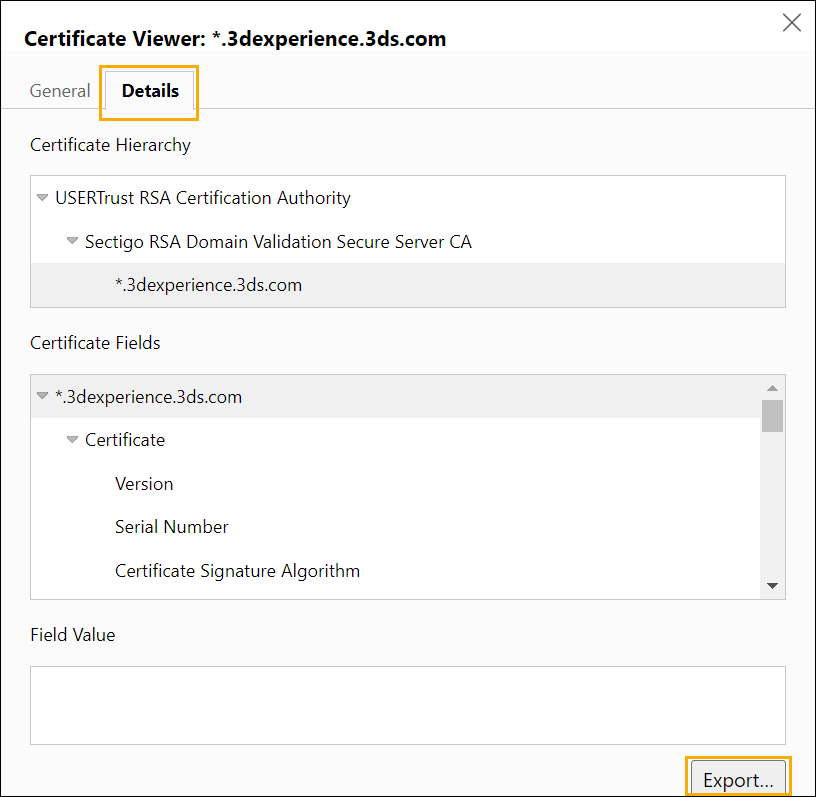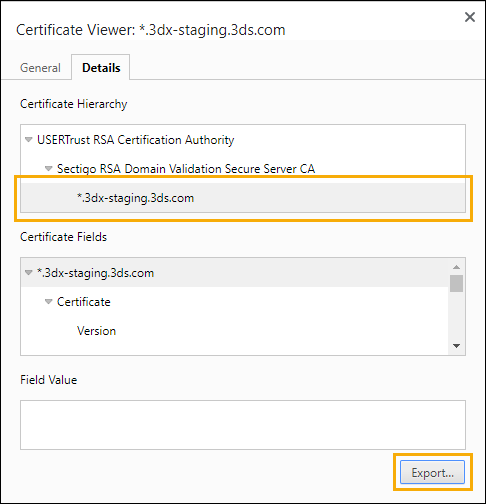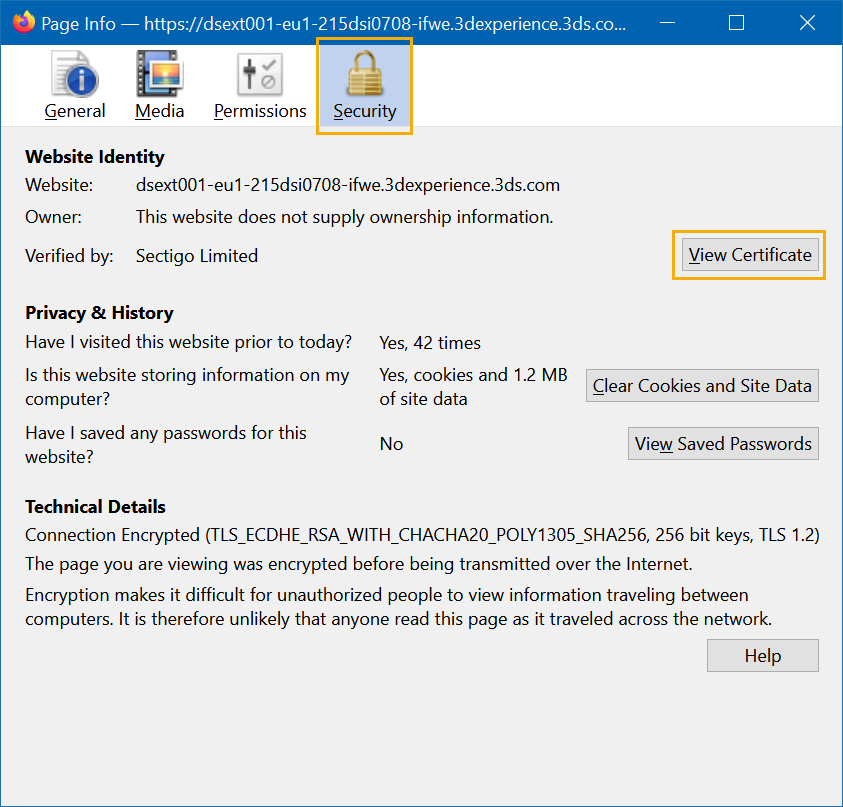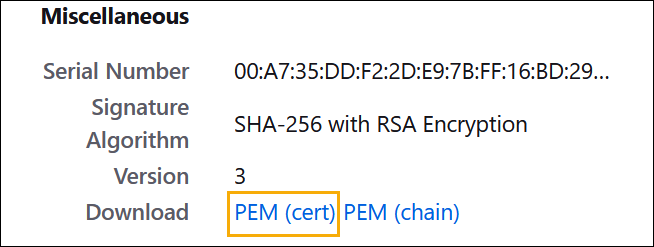On this page
Connectivity issues when the certificate is not trusted
If you cannot connect to the 3DEXPERIENCE Platform because the certificate is not trusted, you need to export the certificate from the platform first and import it into the JRE trusted certificates keystore that is used to run your modeling tool.
To download the certificate file
Using Microsoft Edge
- Open the platform you want to download the certificate from.
- Click the connection icon in the address bar.
- Select Connection is secure and click the Show certificate icon:
- In the Certificate Viewer window that opens, select the Details tab.
- Select the certificate and click Export:
Using Chrome
- Open the platform you want to download the certificate from.
- Click the security status symbol in the address bar.
- Select Connection is secure > Certificate is valid.
- In the Certificate Viewer window that opens, select the Details tab.
- Select the certificate and click Export:
Using Mozilla Firefox
- Open the platform you want to download the certificate from.
- Click the padlock symbol in the address bar.
- Select Connection secure > More information.
- In the Security panel of the Page Info window, click View Certificate:
- Scroll down to the Miscellaneous section and click PEM (cert) next to Download to download the certificate:
To install the certificate to the JRE
- Open the command prompt as an administrator.
- Go to the JRE security folder at <installation directory>\jre\lib\security.
- Copy the certificate file in the folder.
Run the following keytool command:
..\..\bin\keytool.exe -import -trustcacerts -keystore cacerts -storepass changeit -noprompt -alias 'DS_Platform' -file .\<cert_filename>
For more information, see the following: